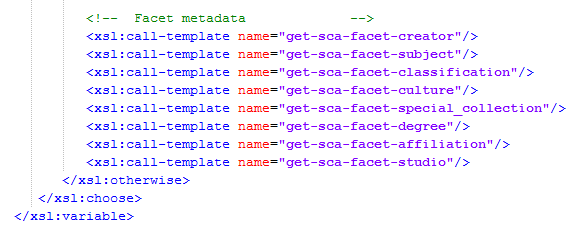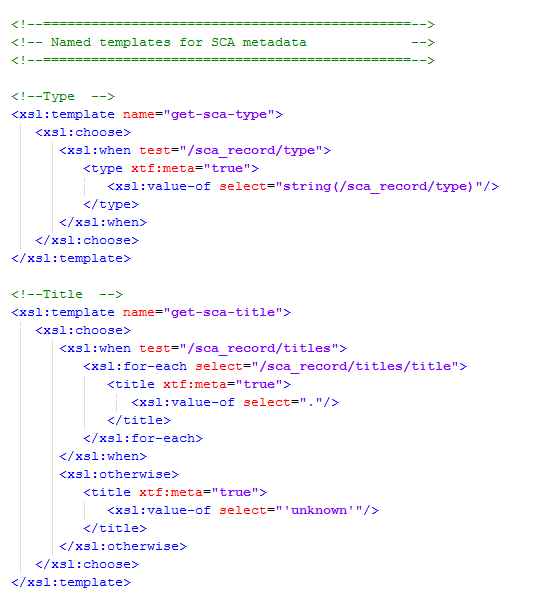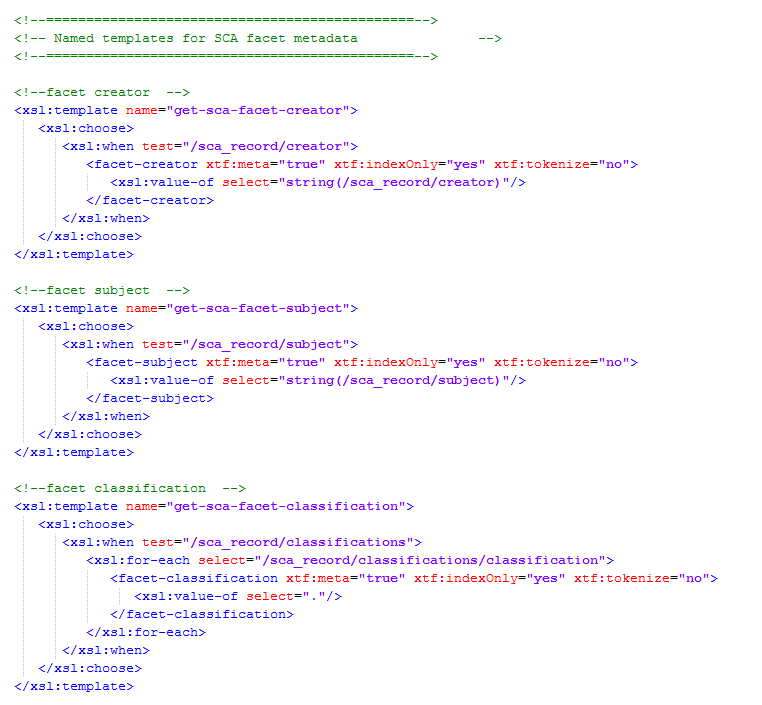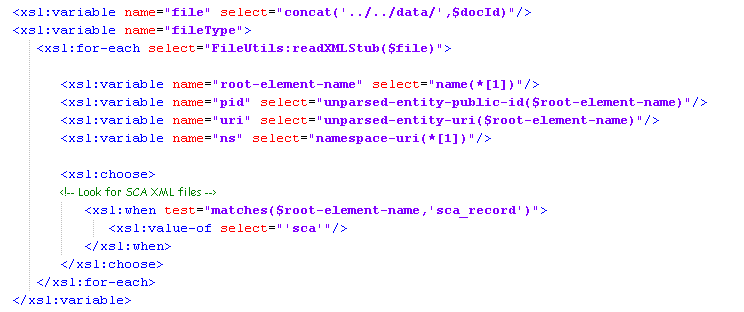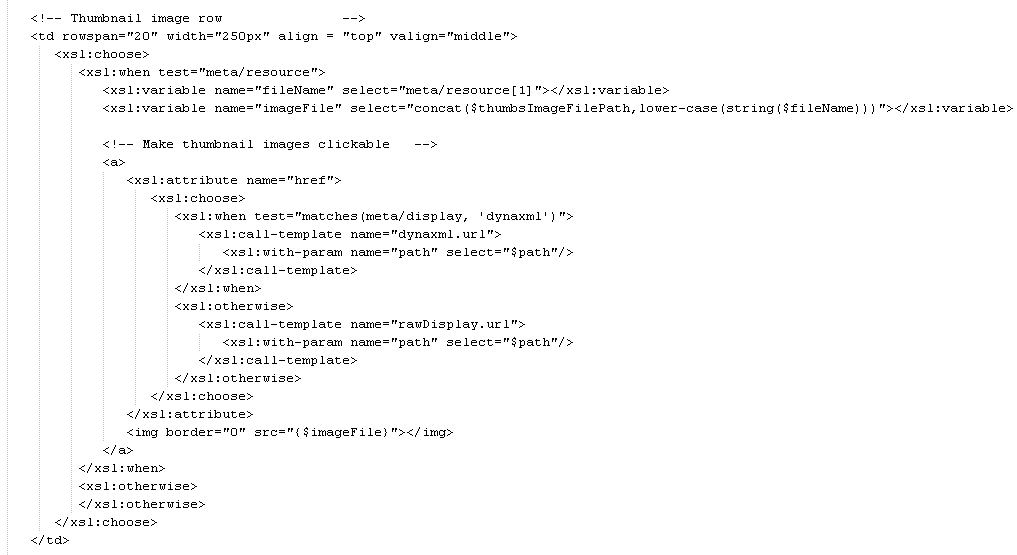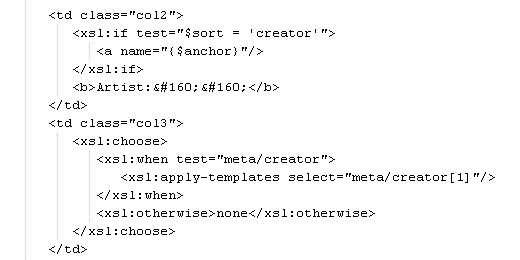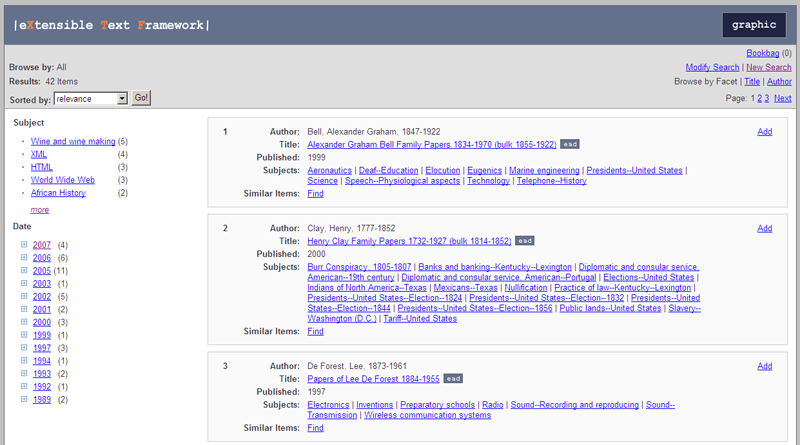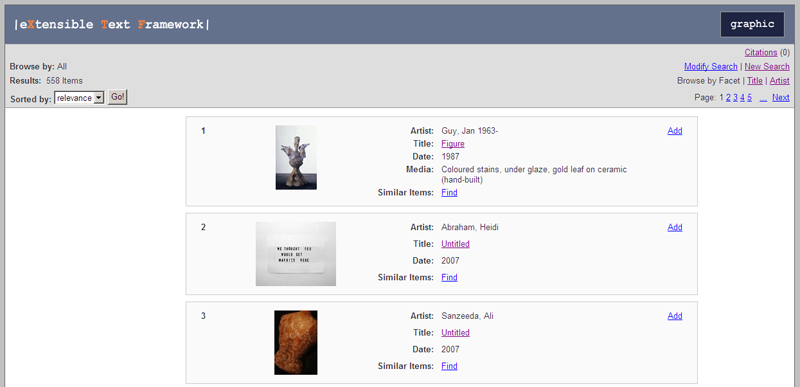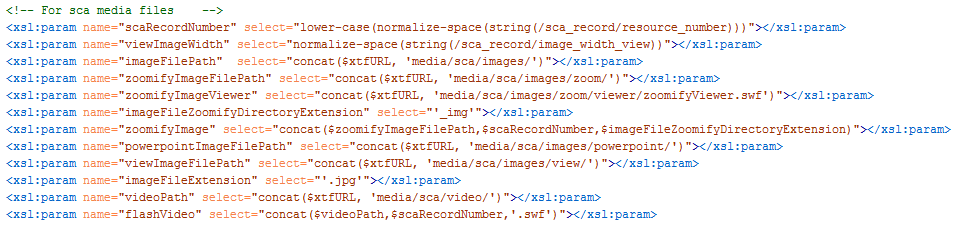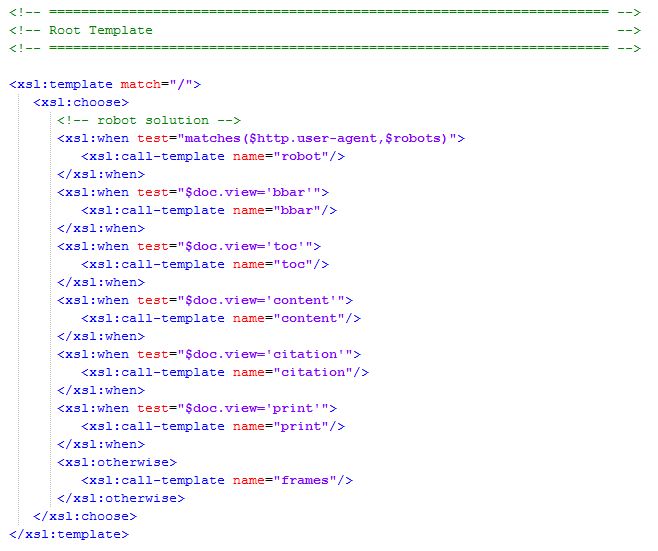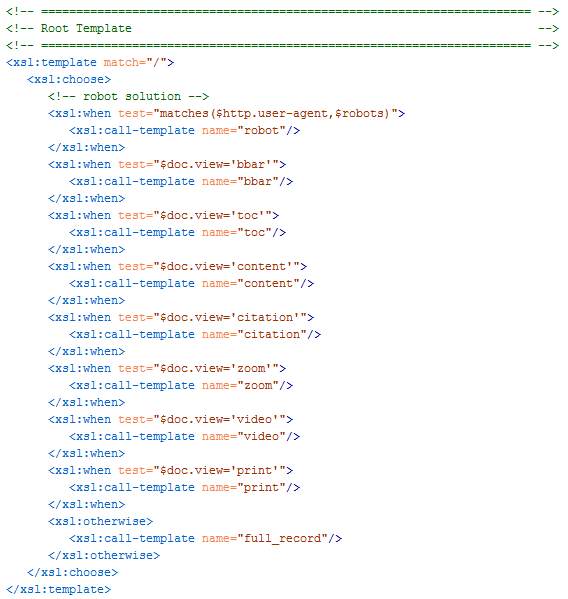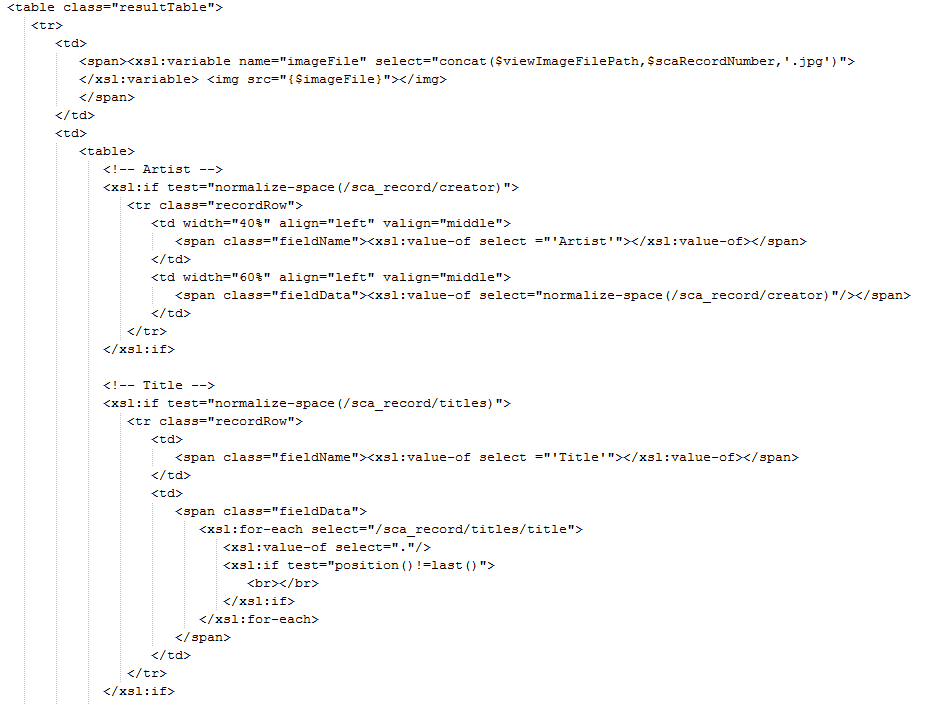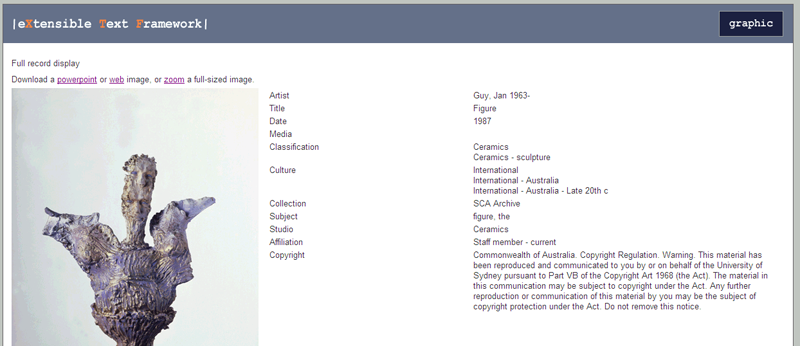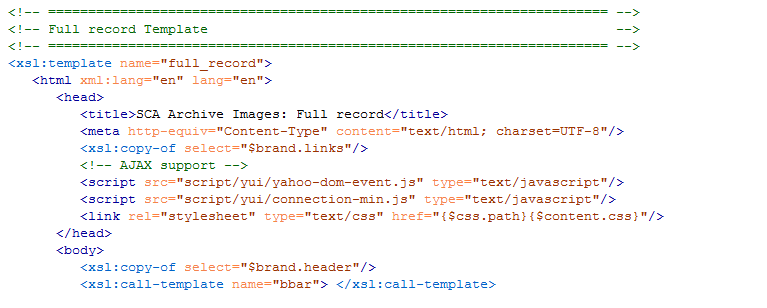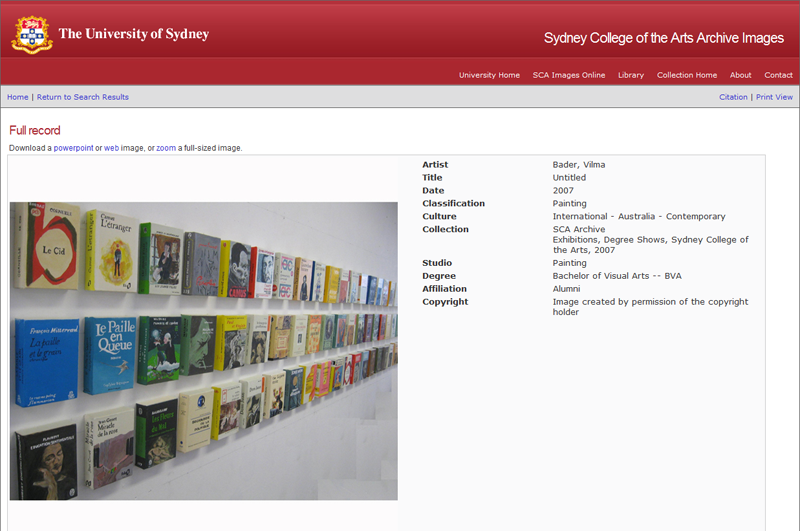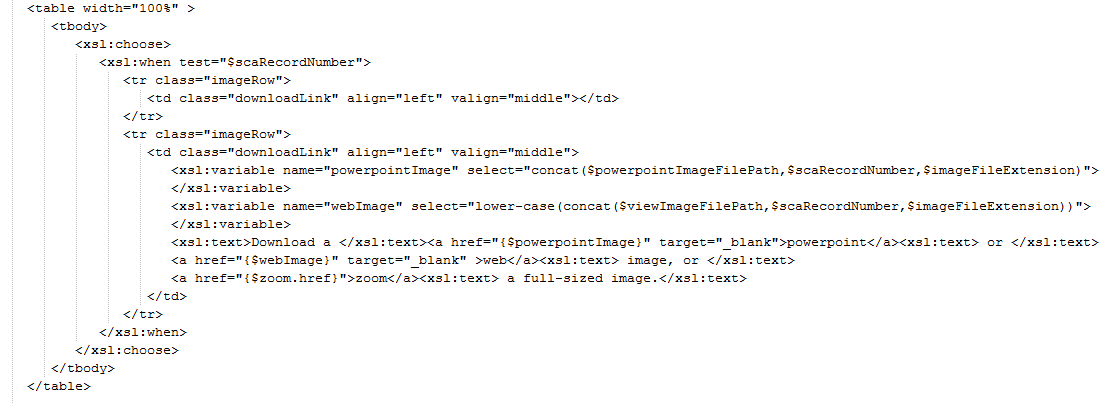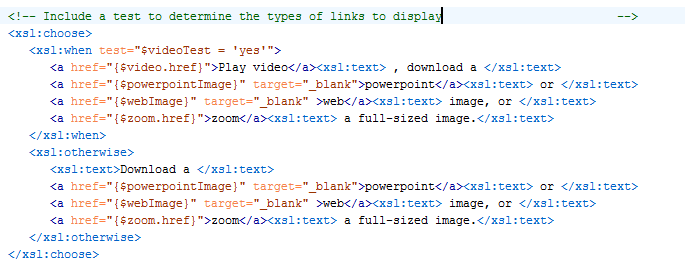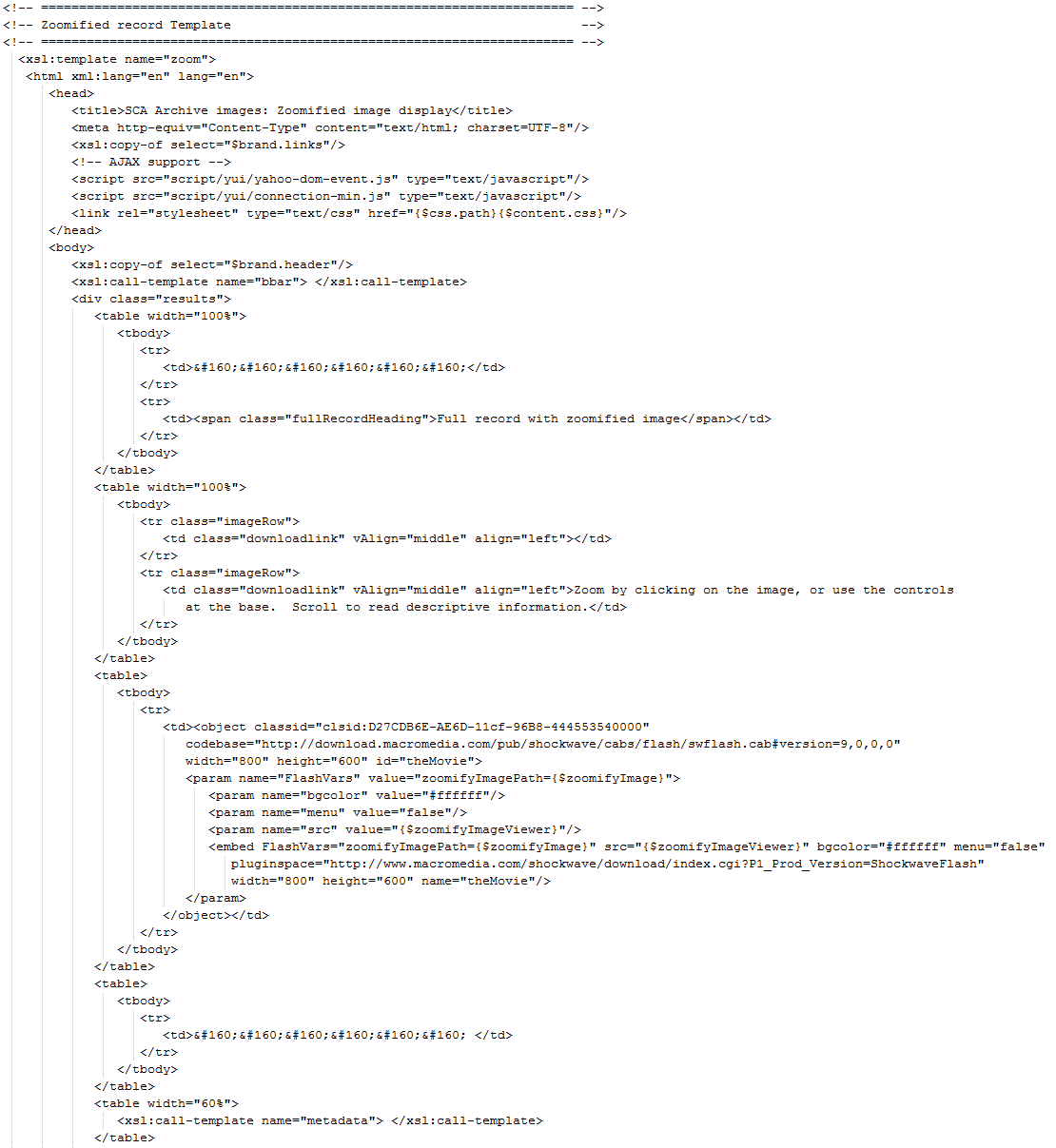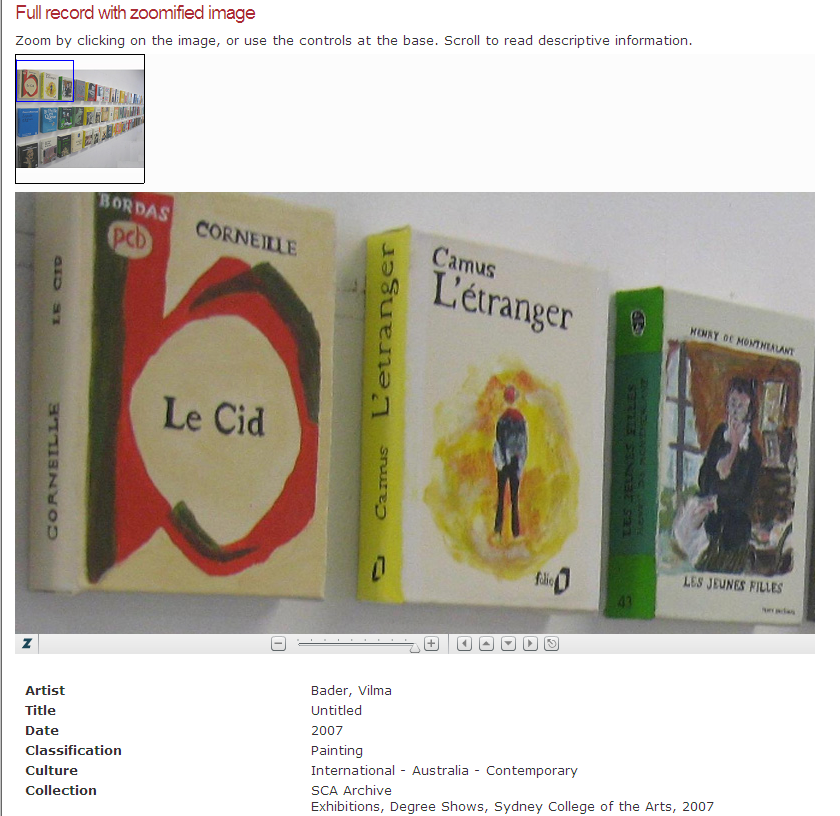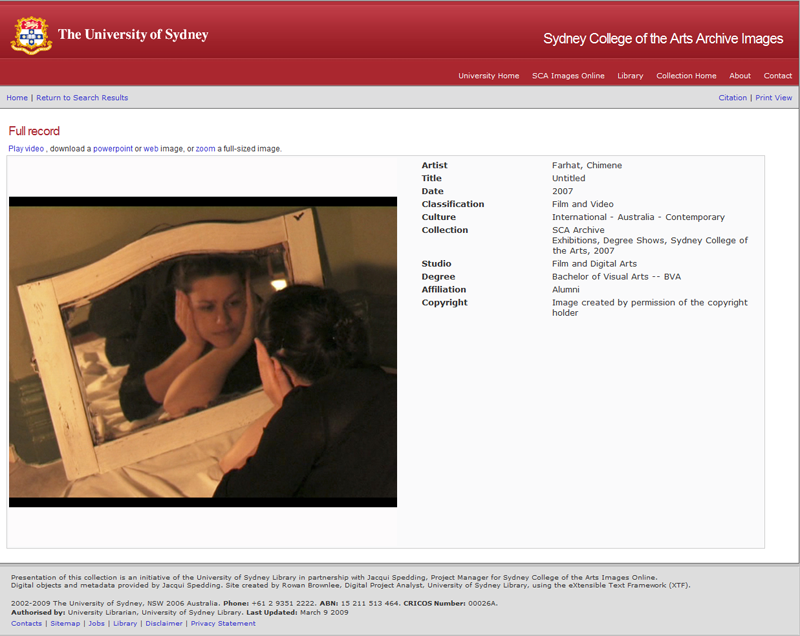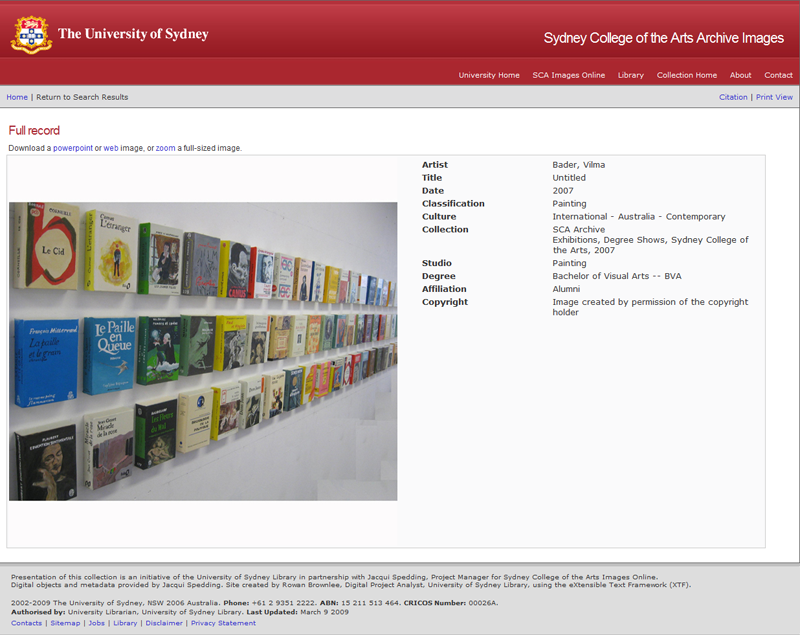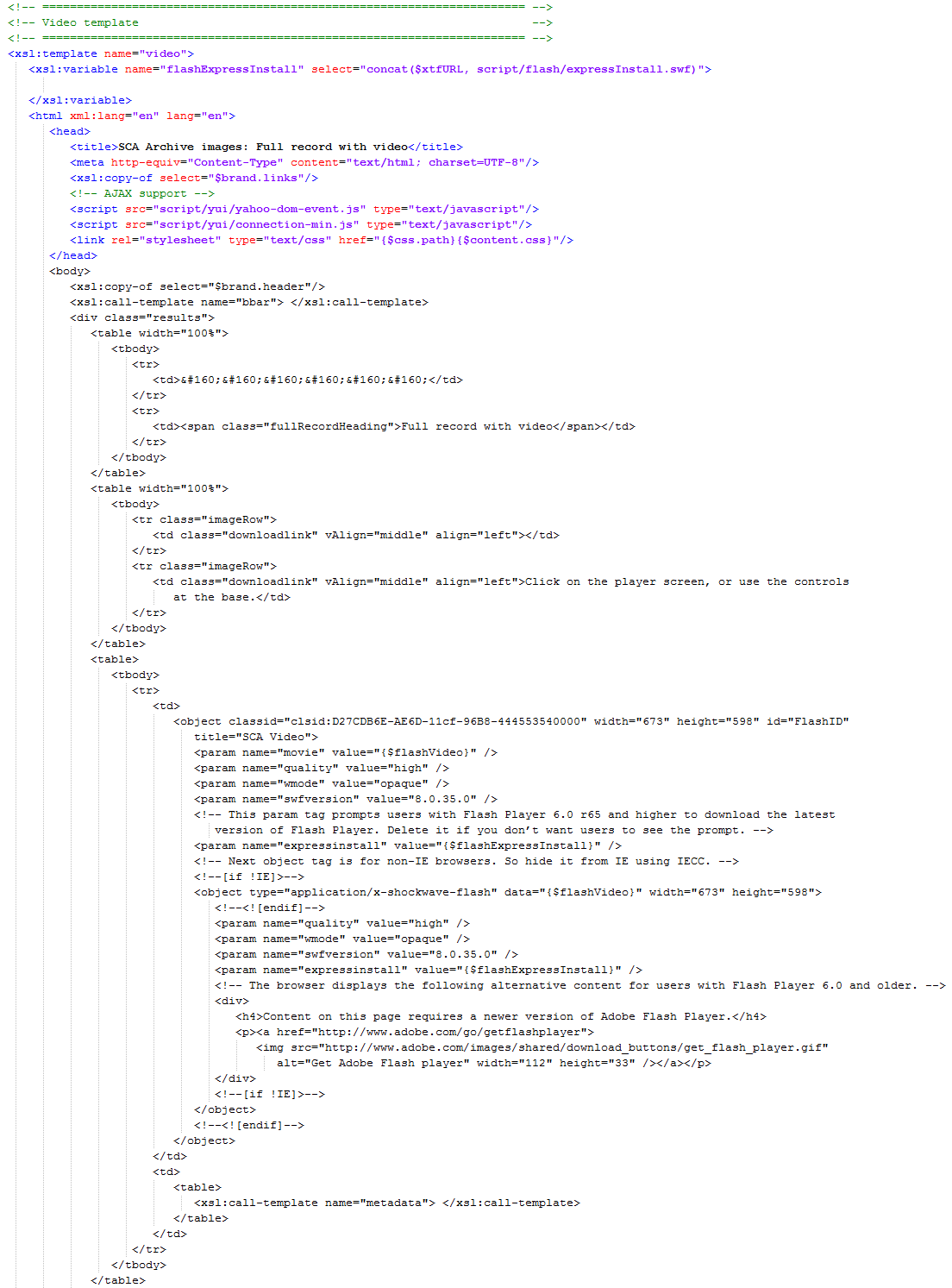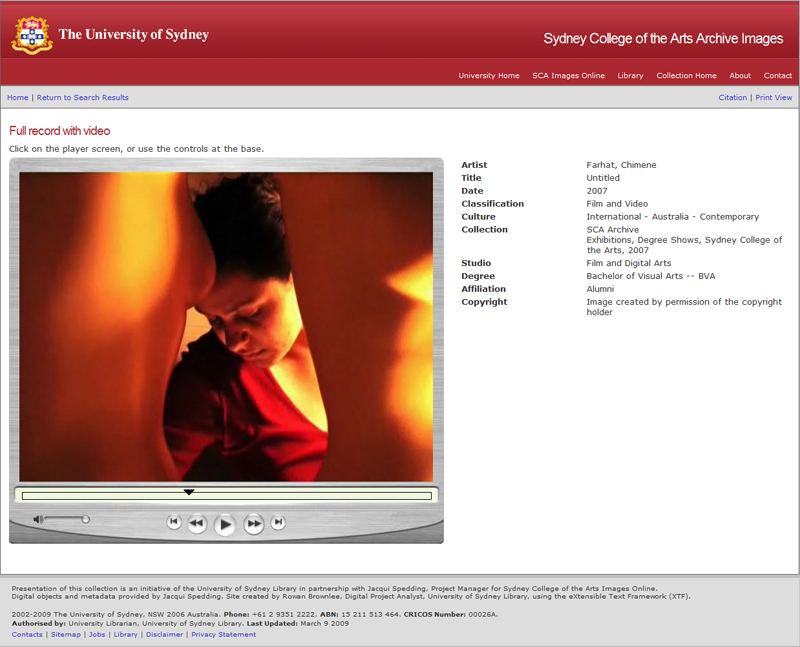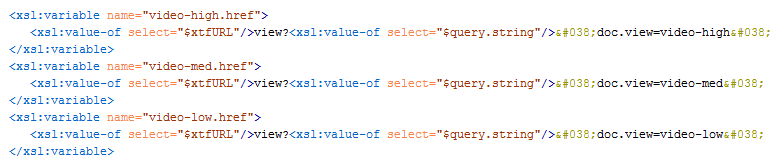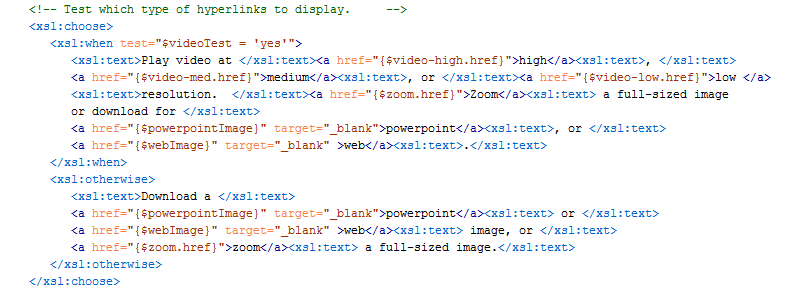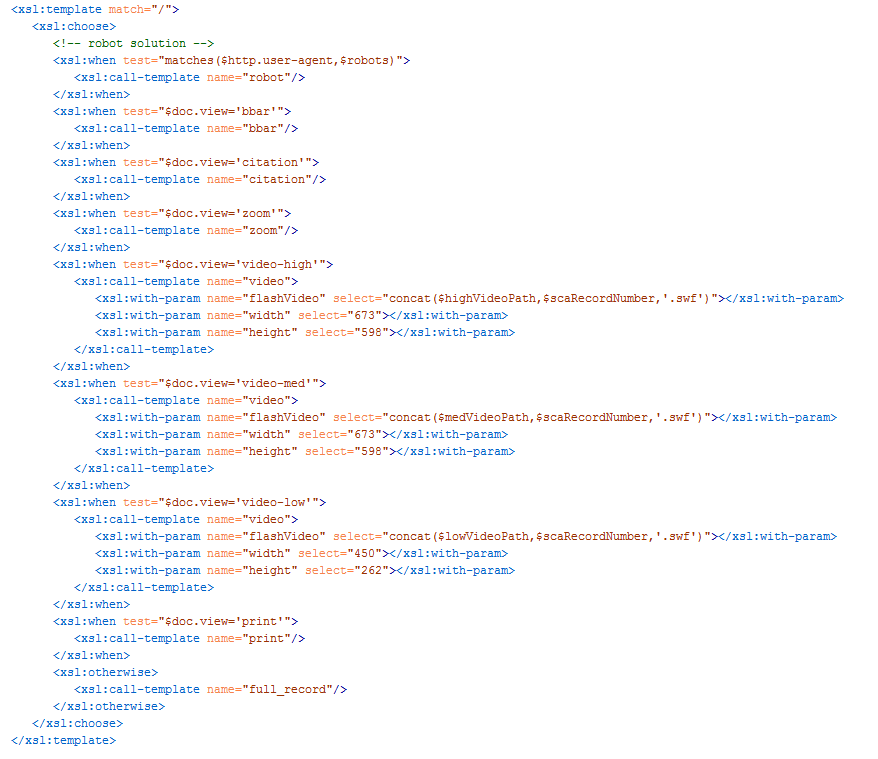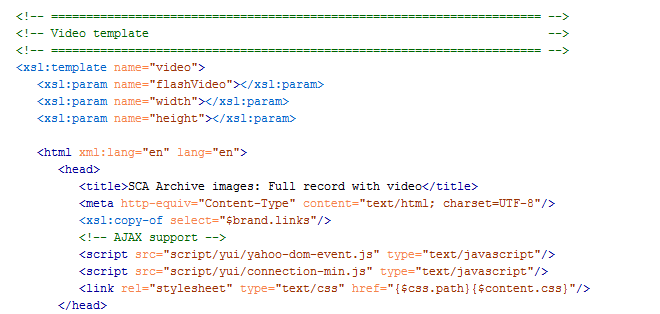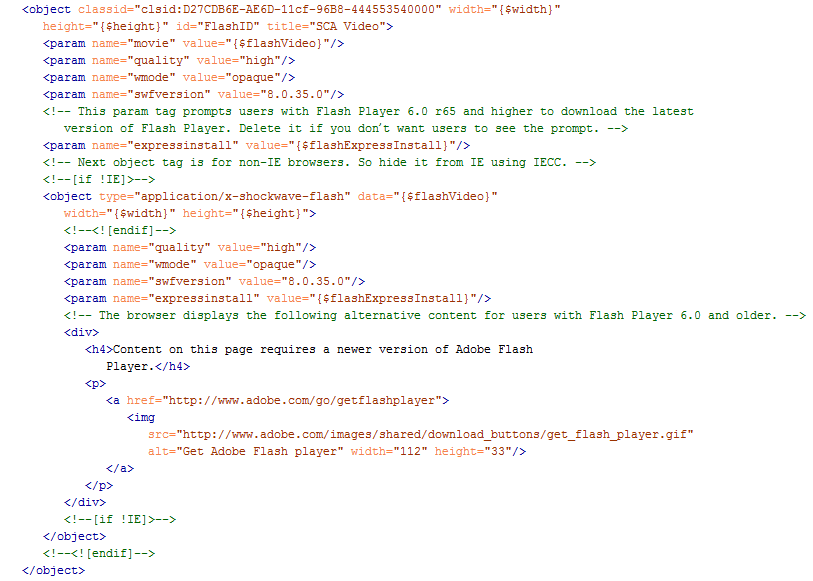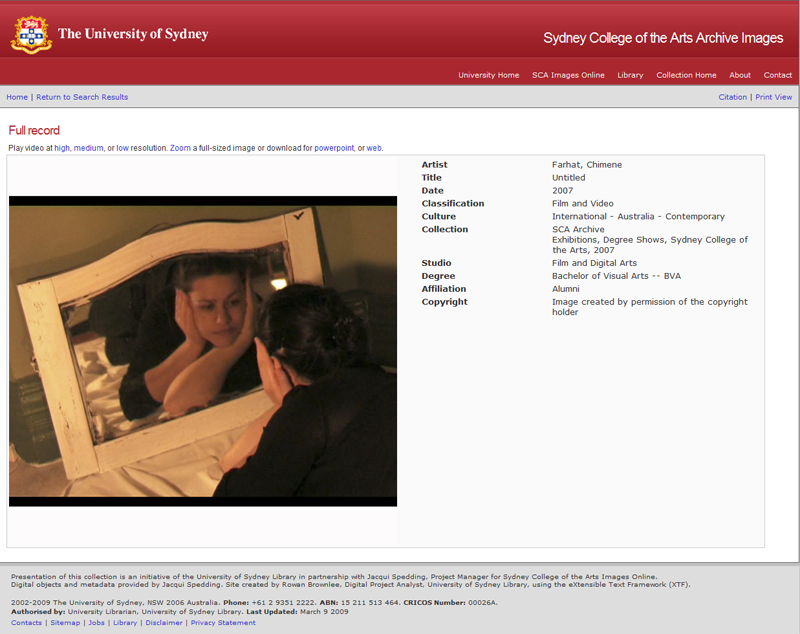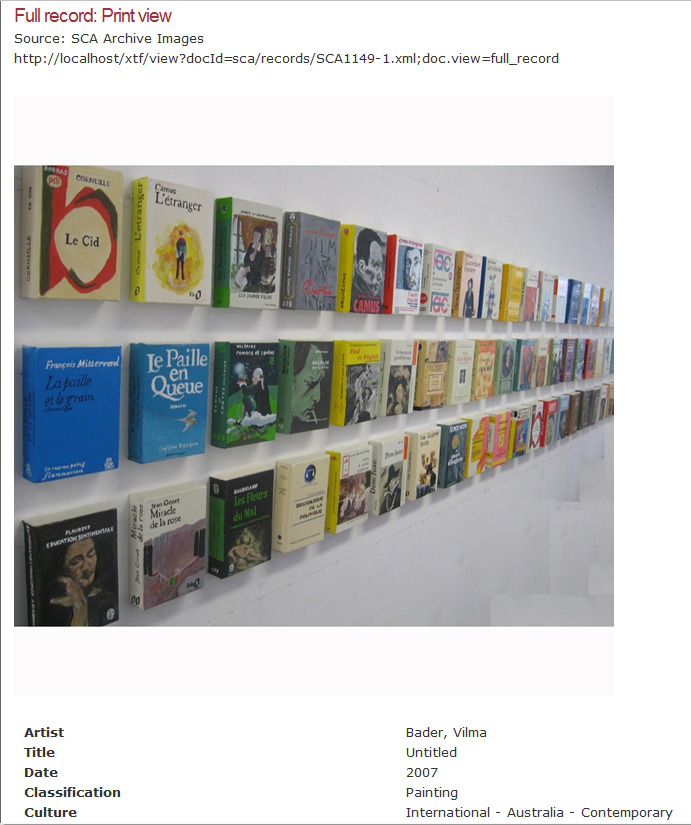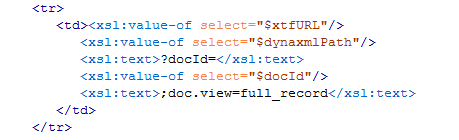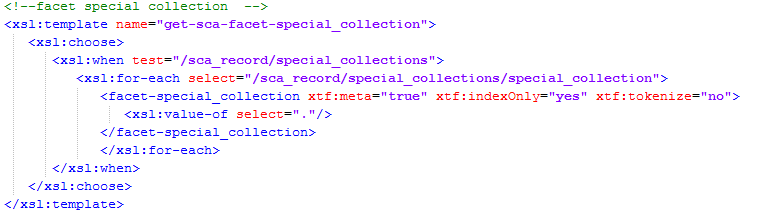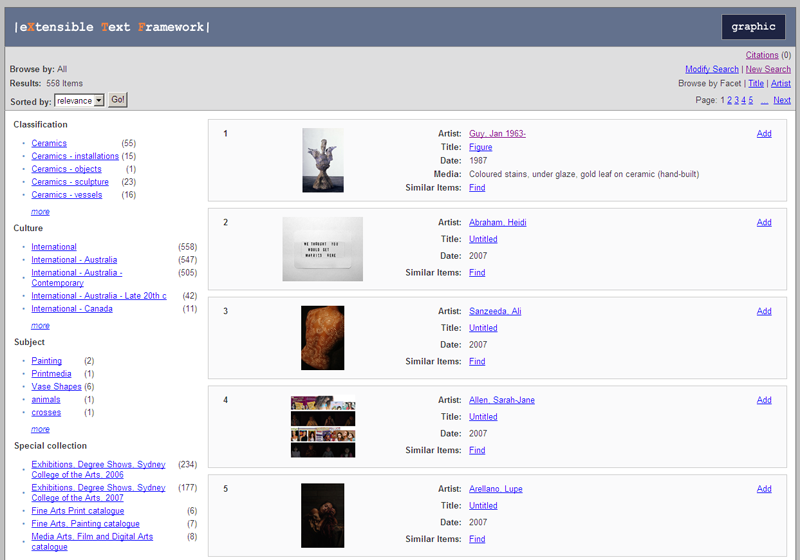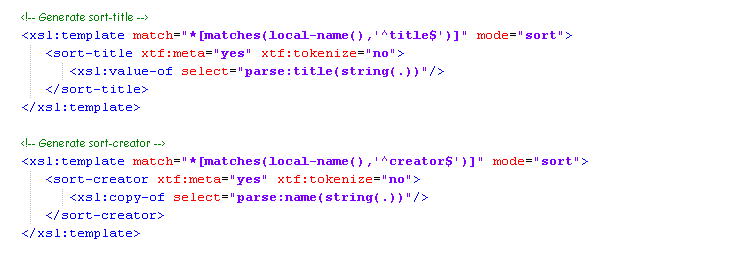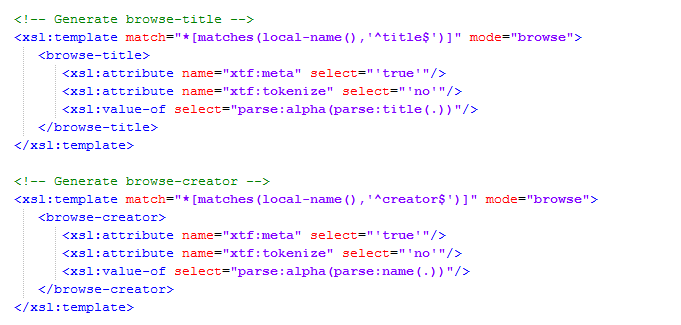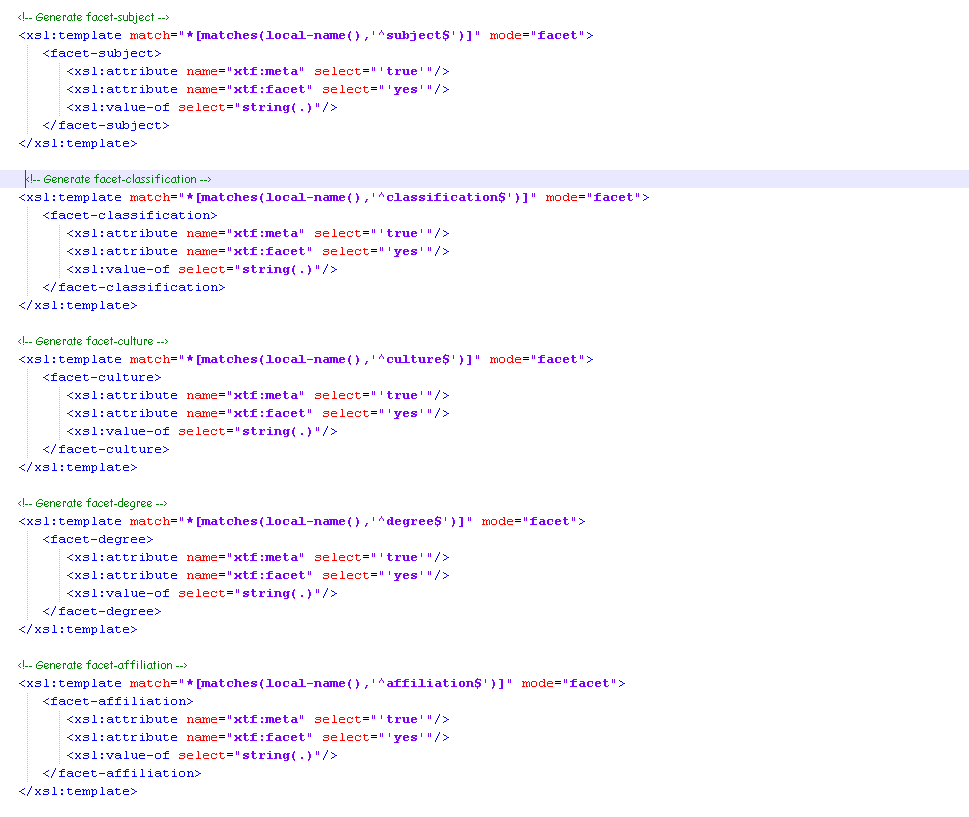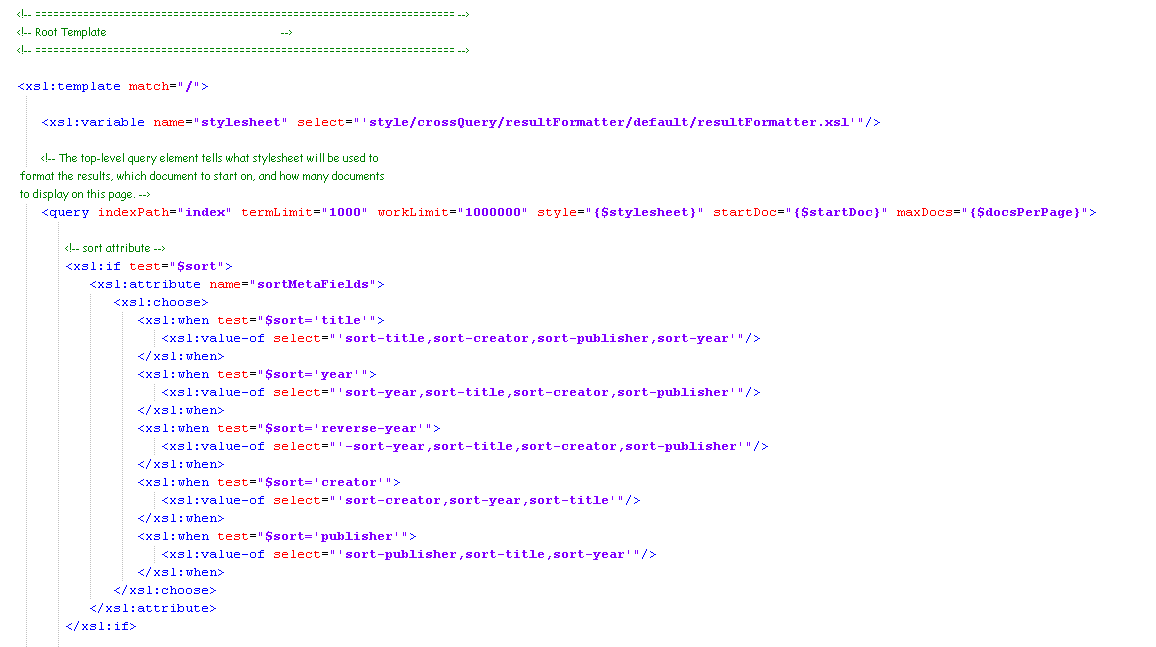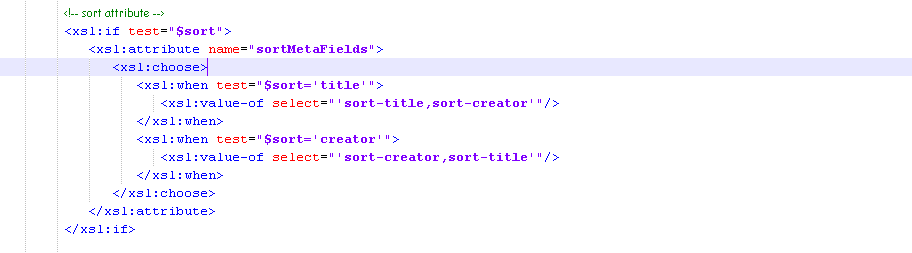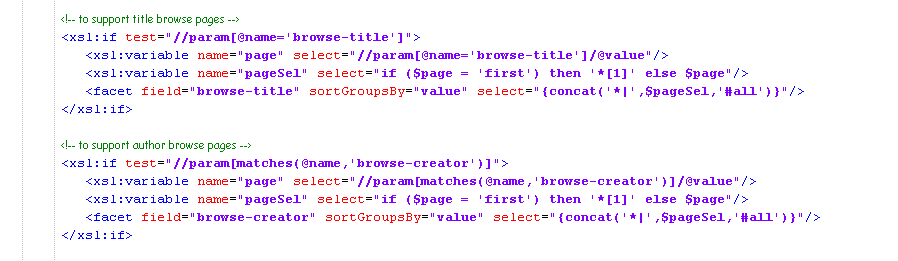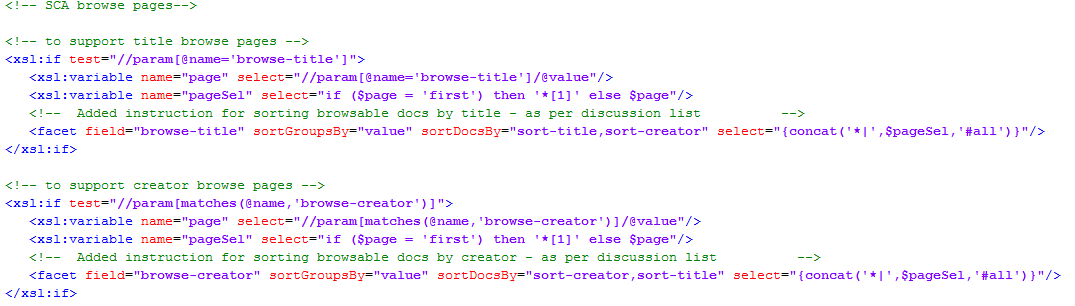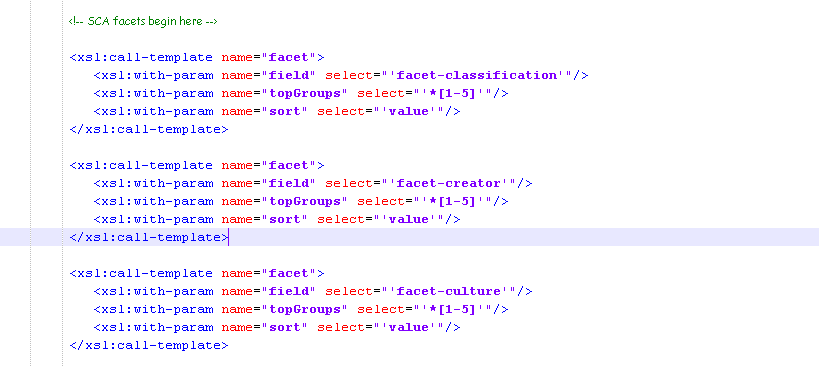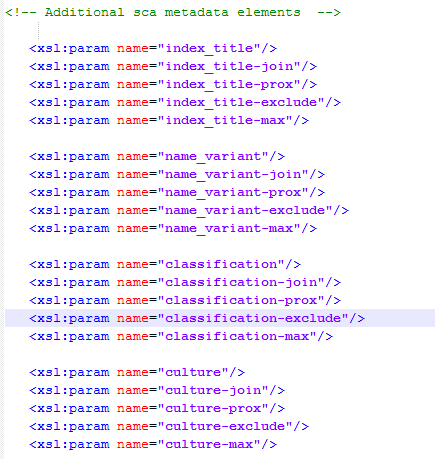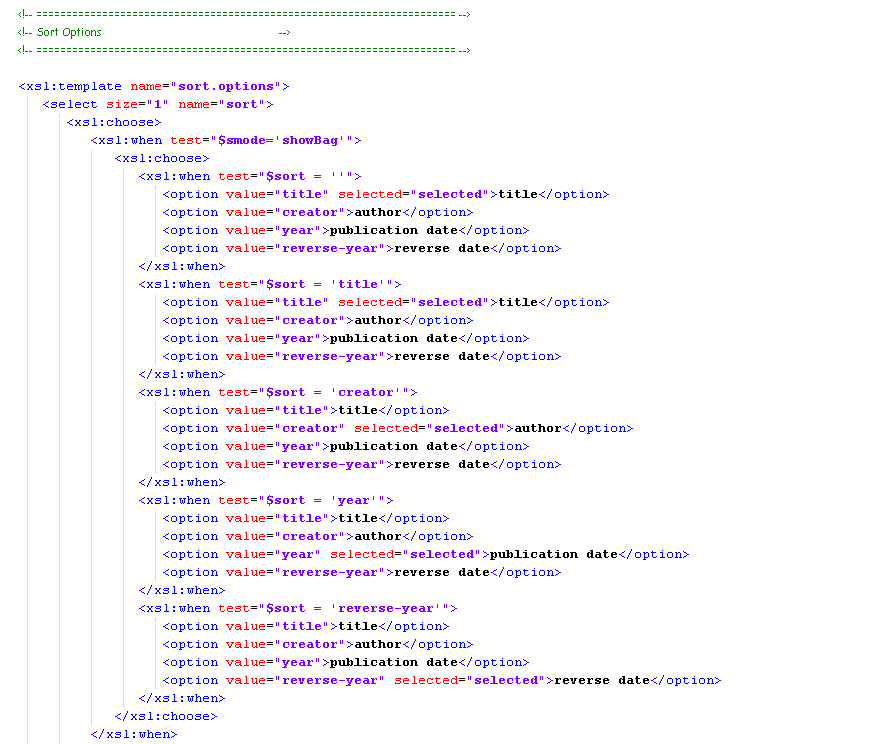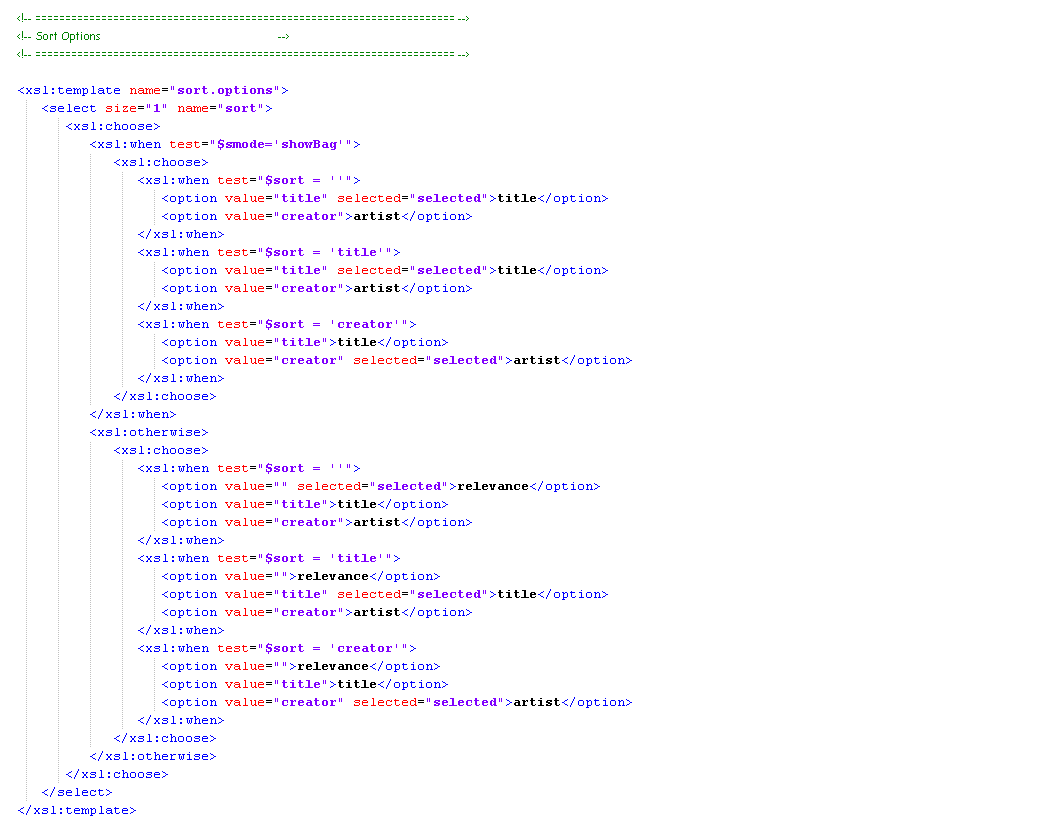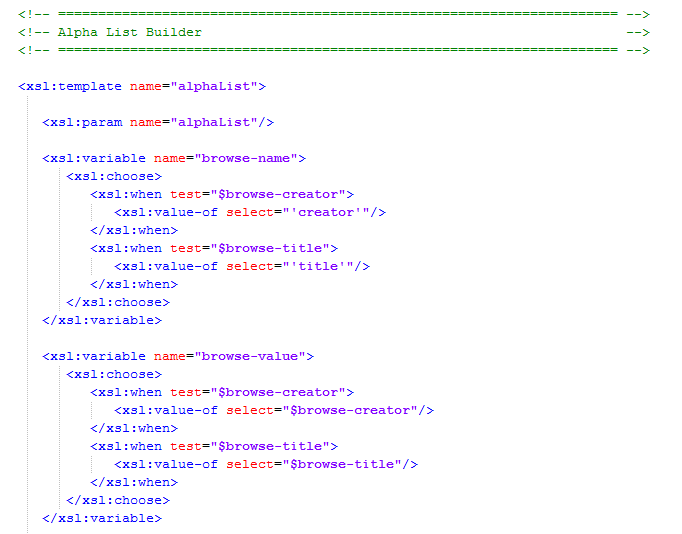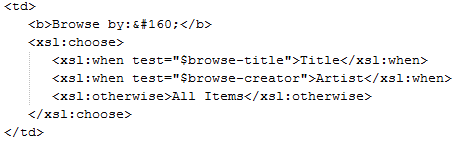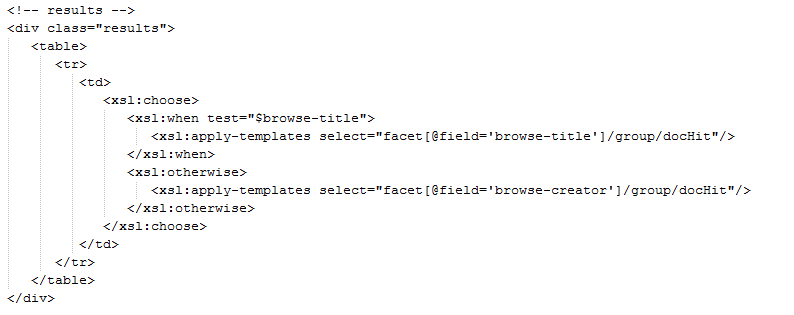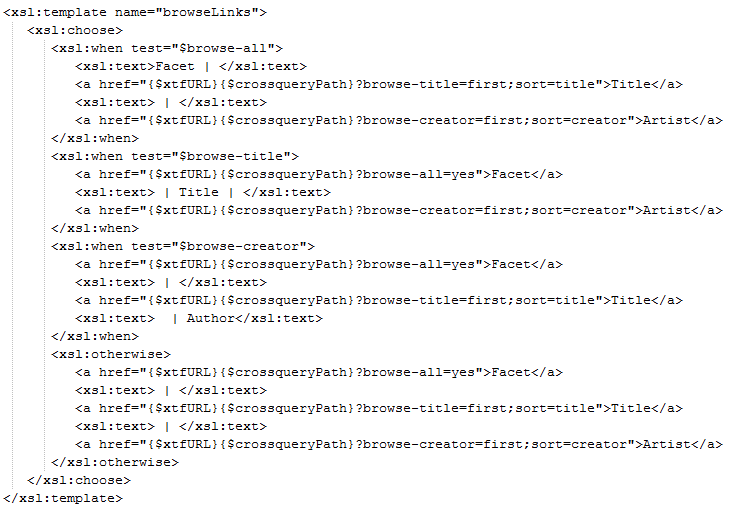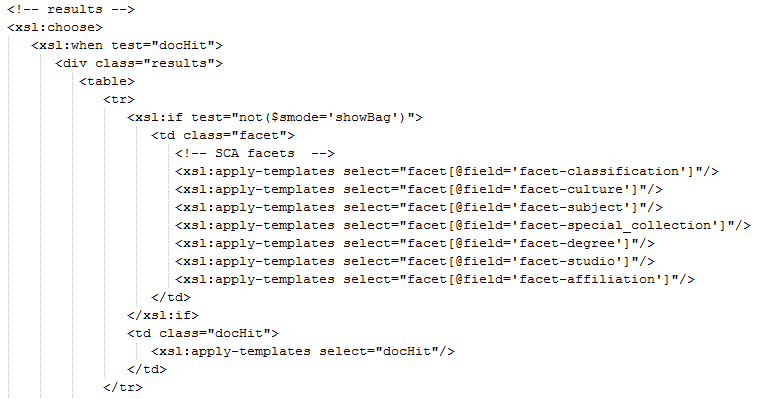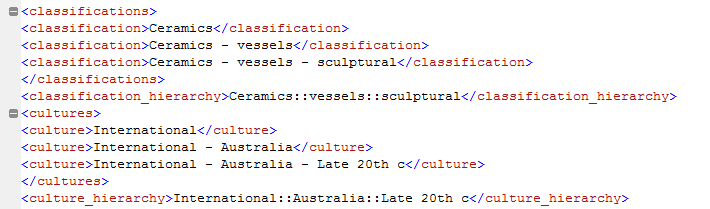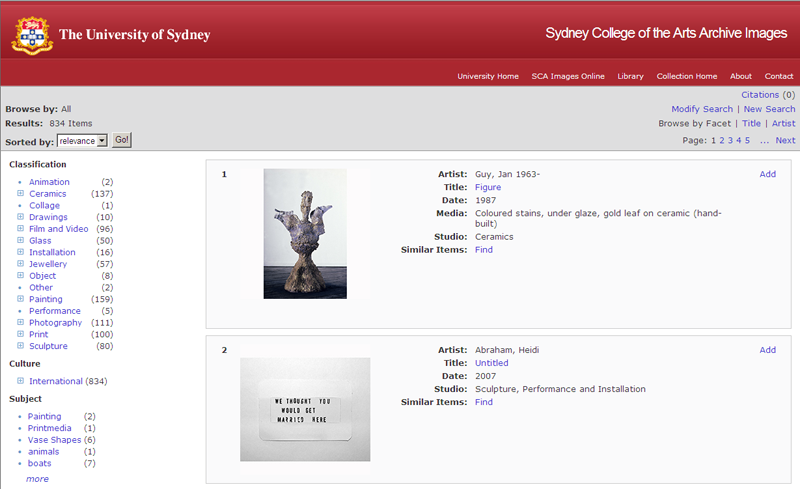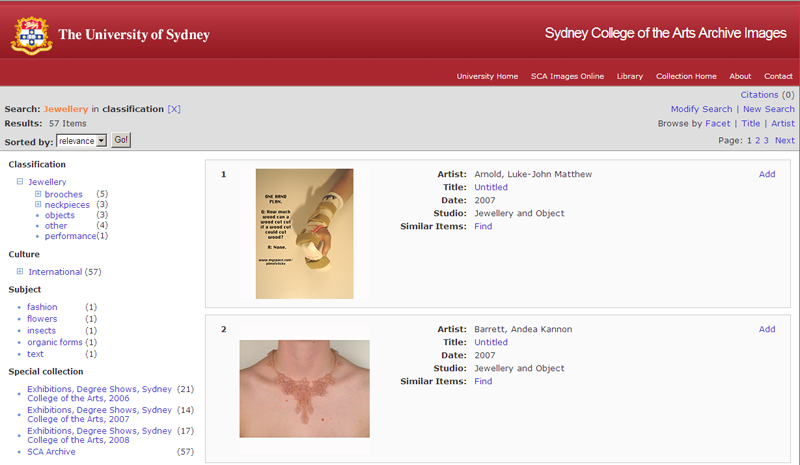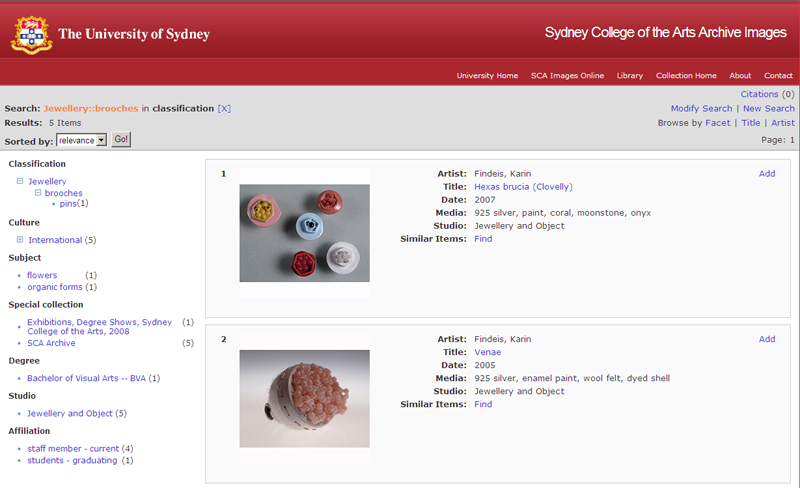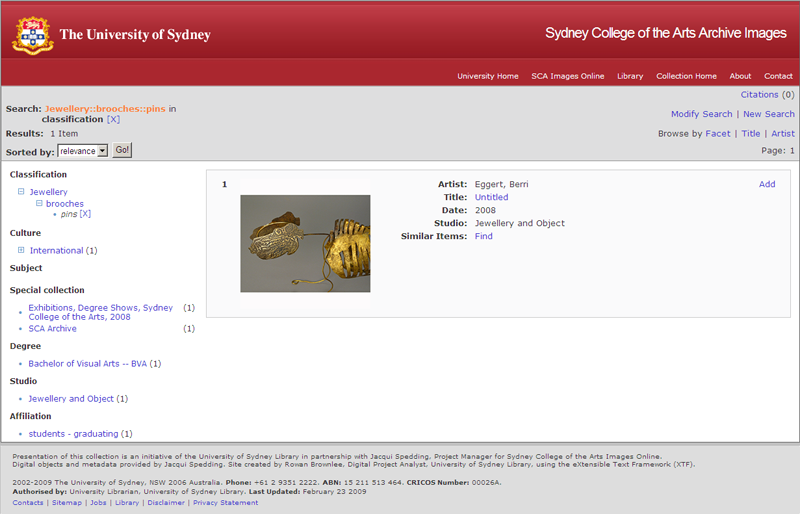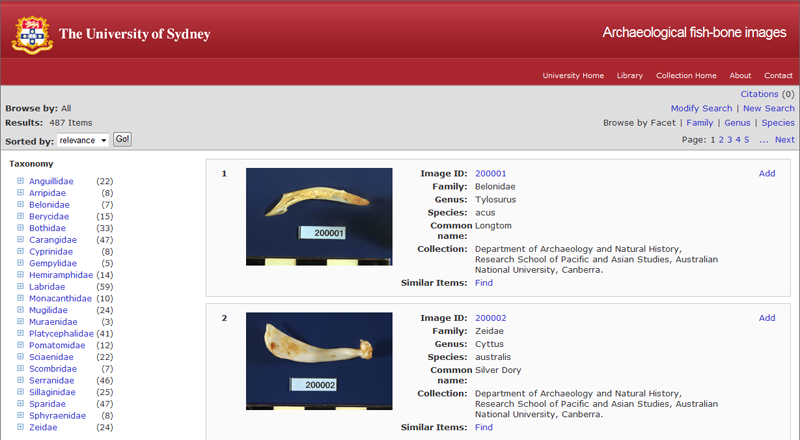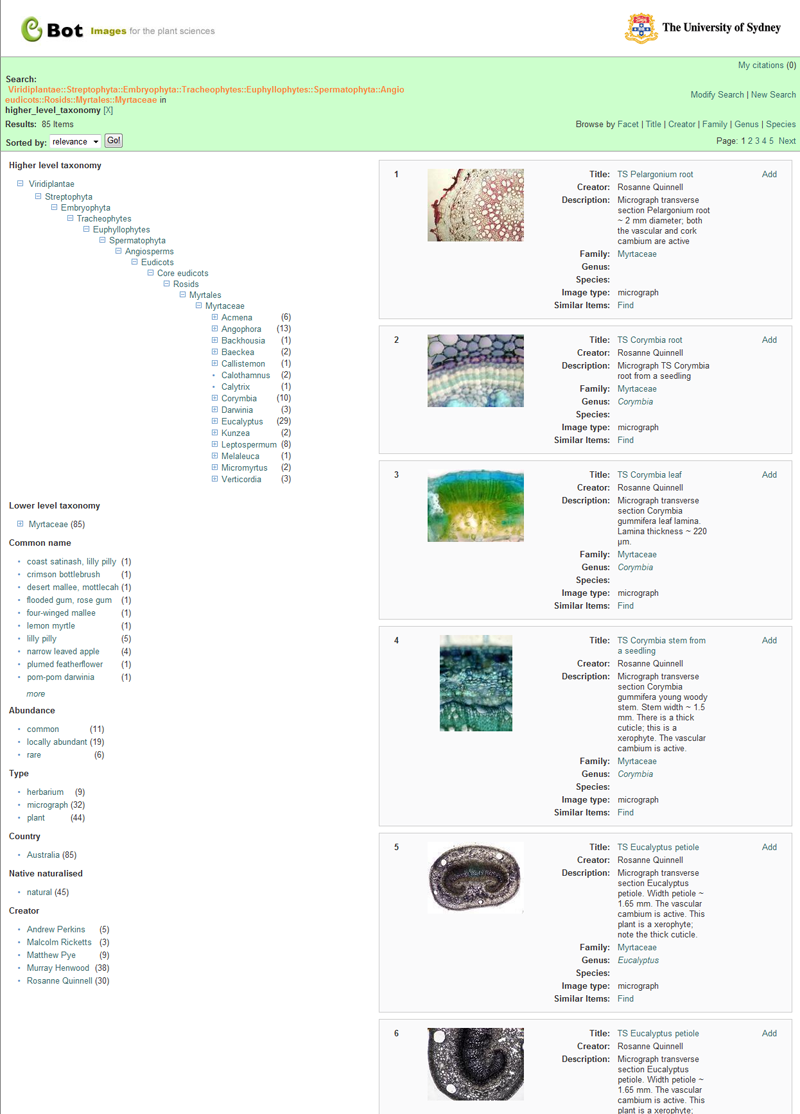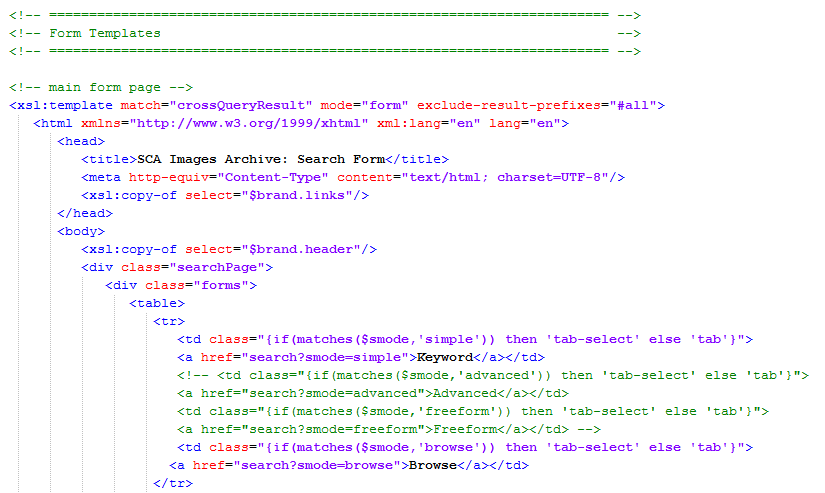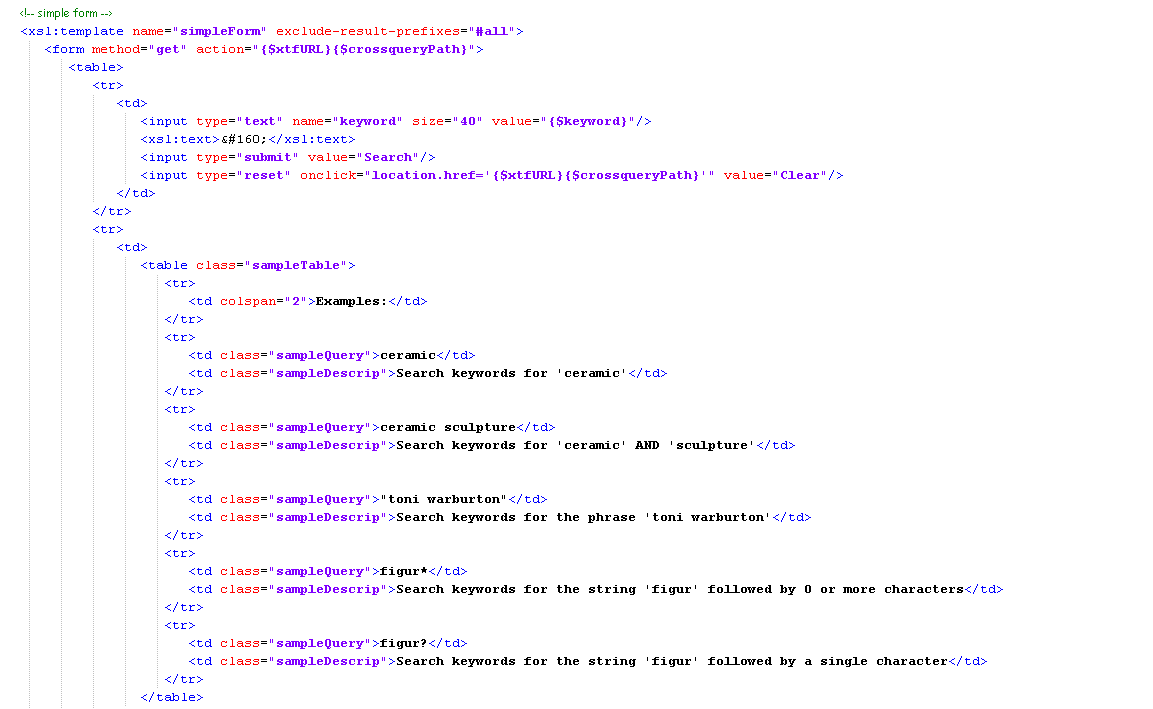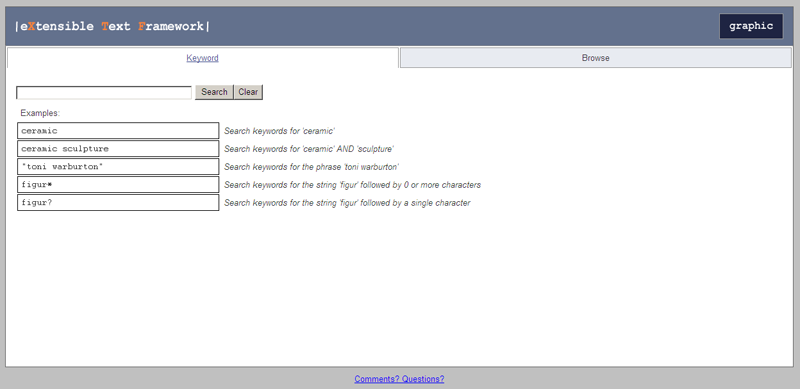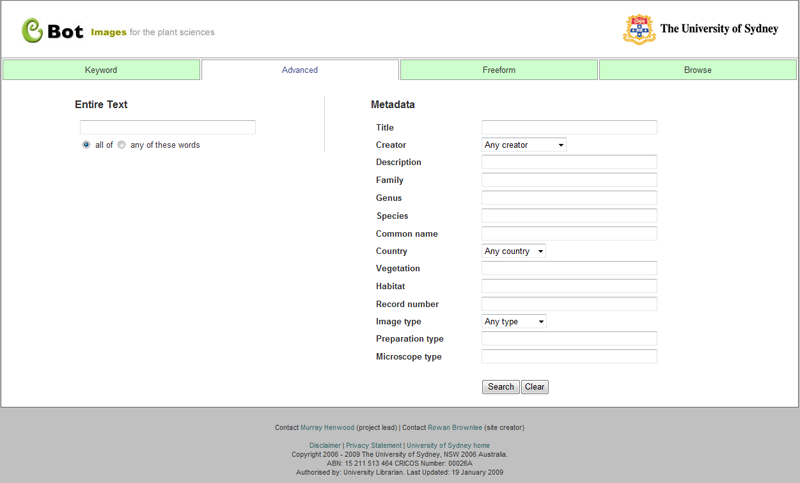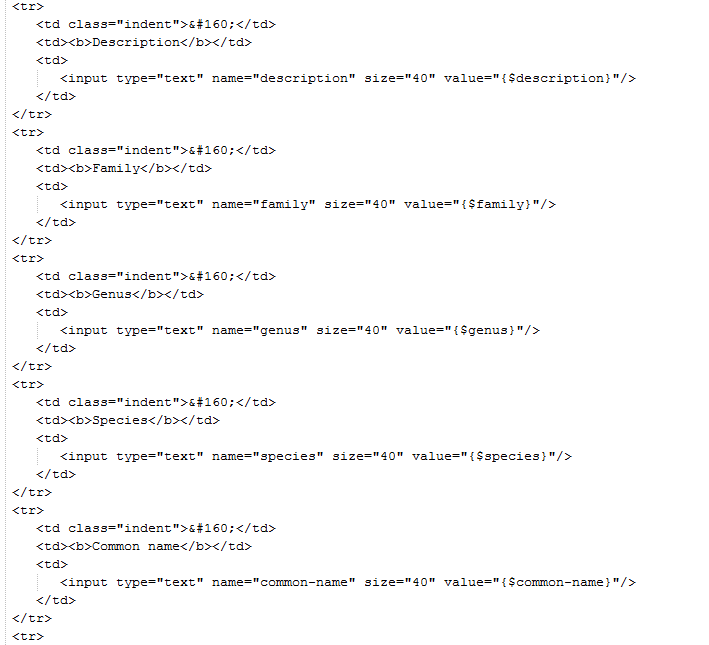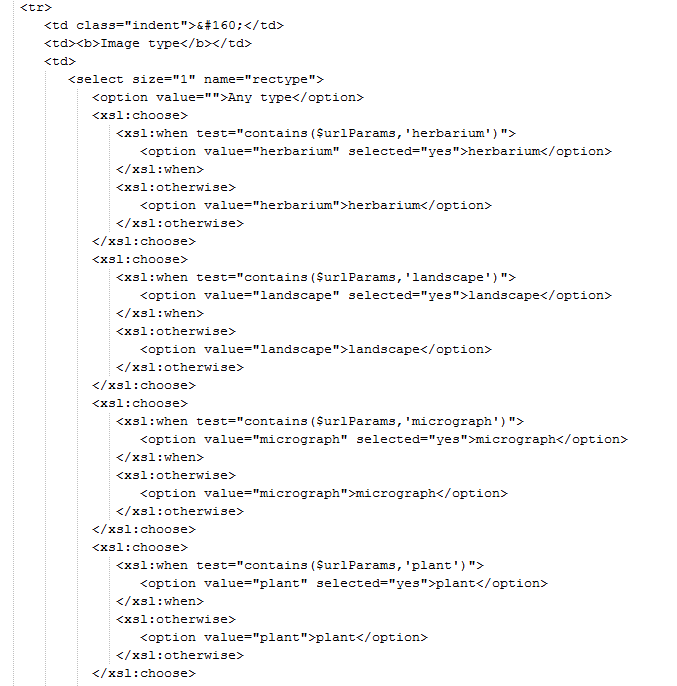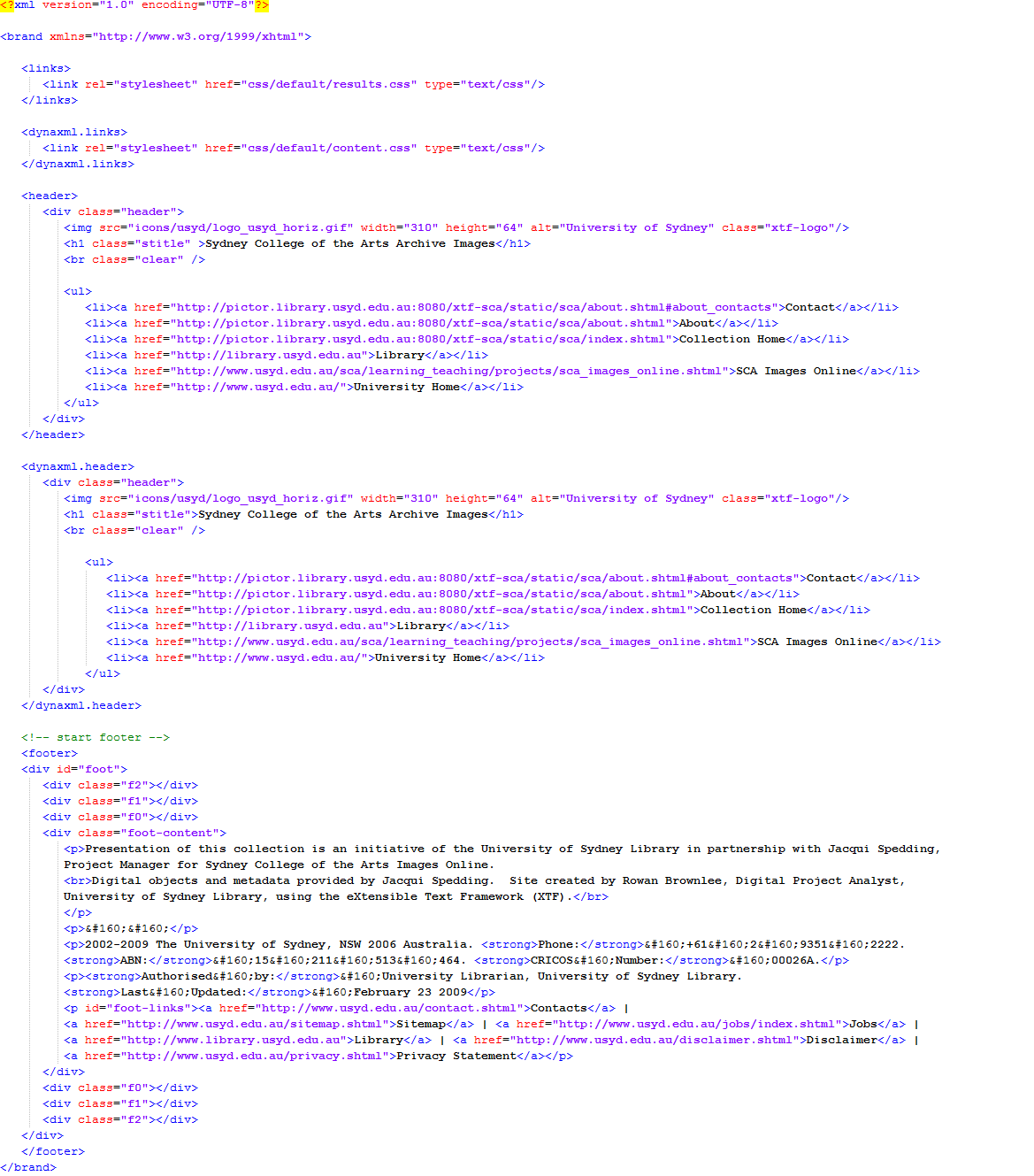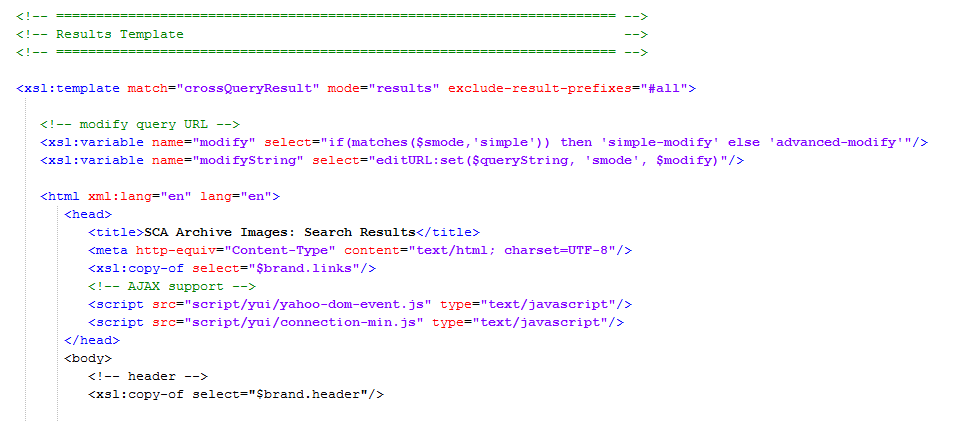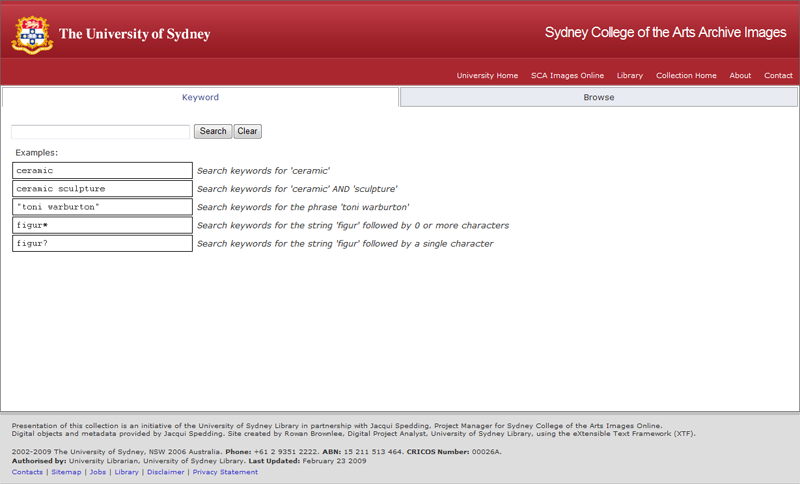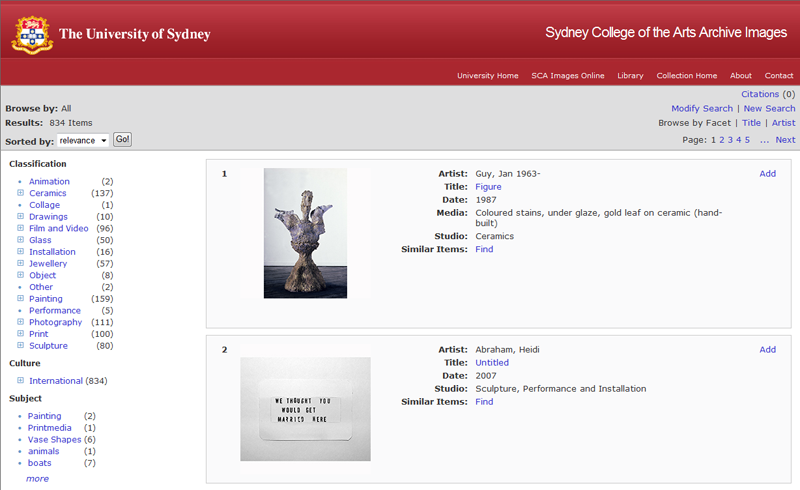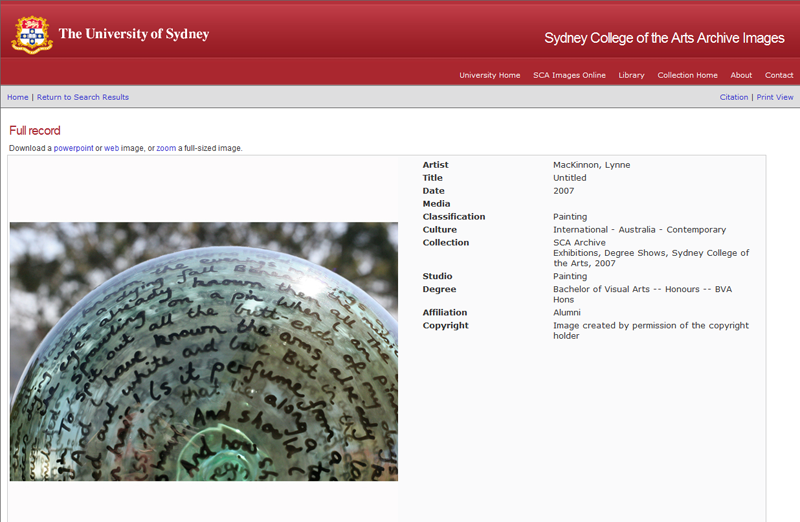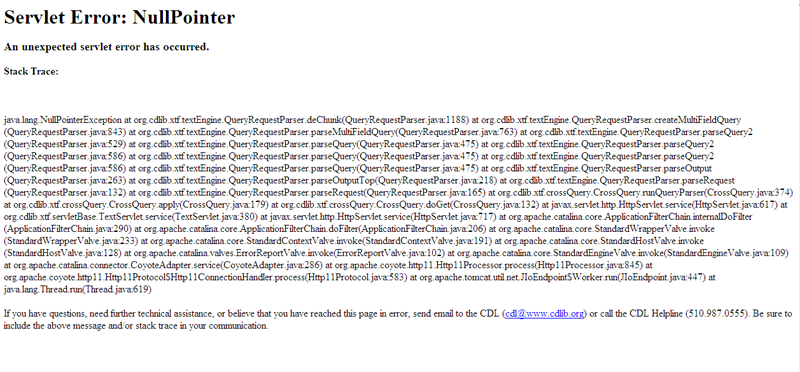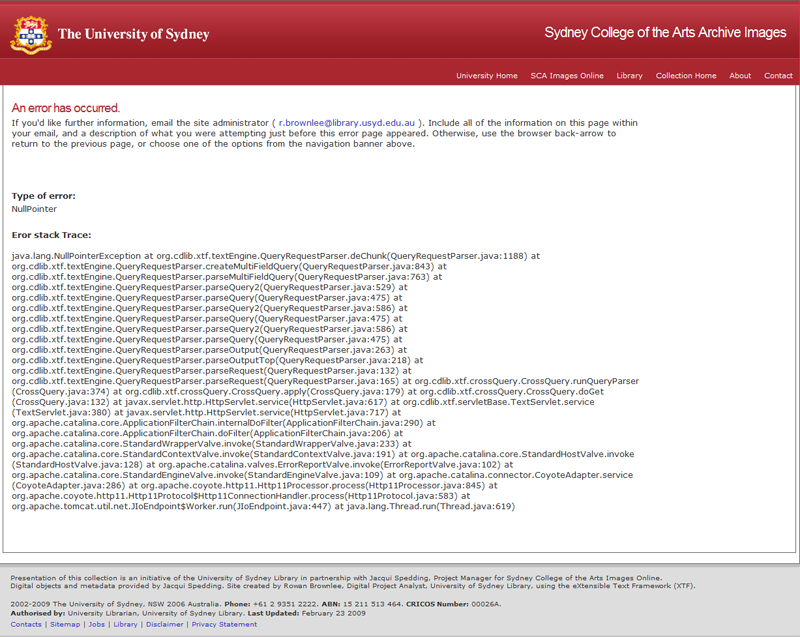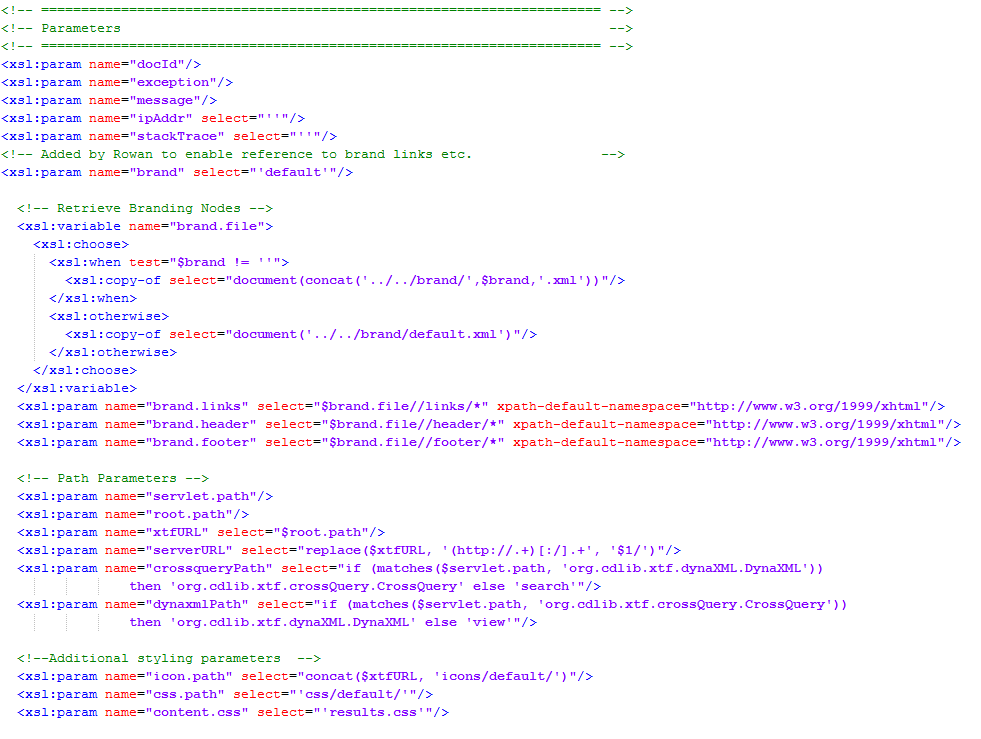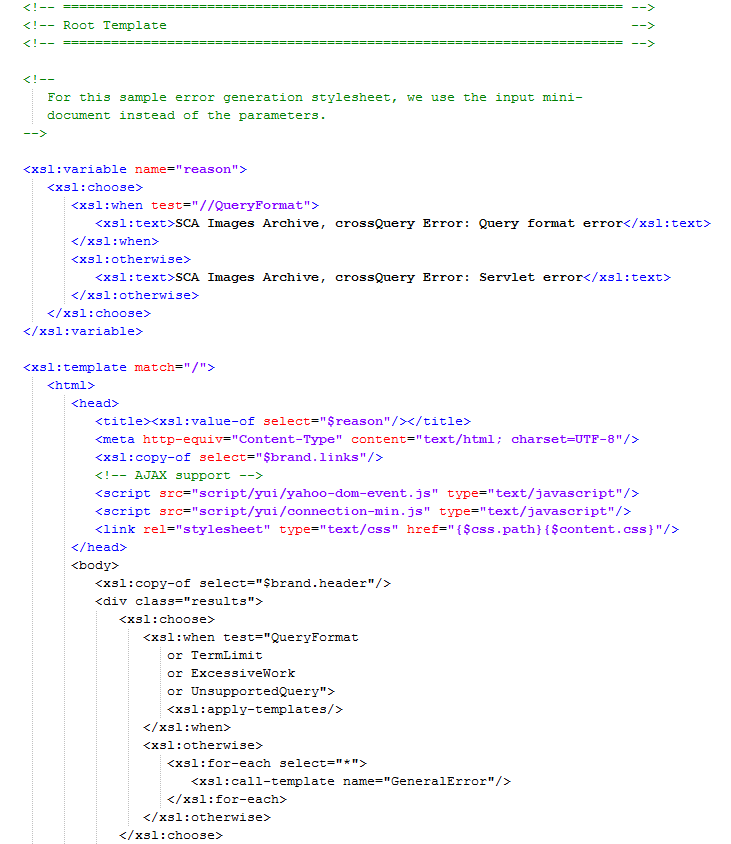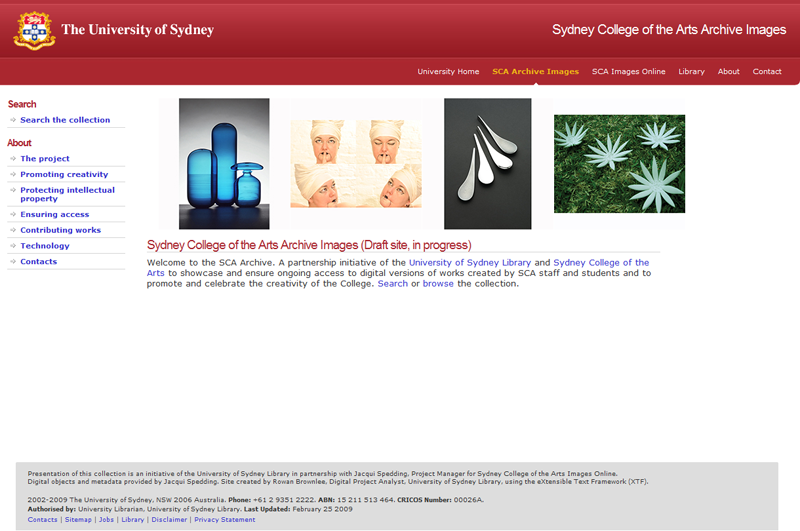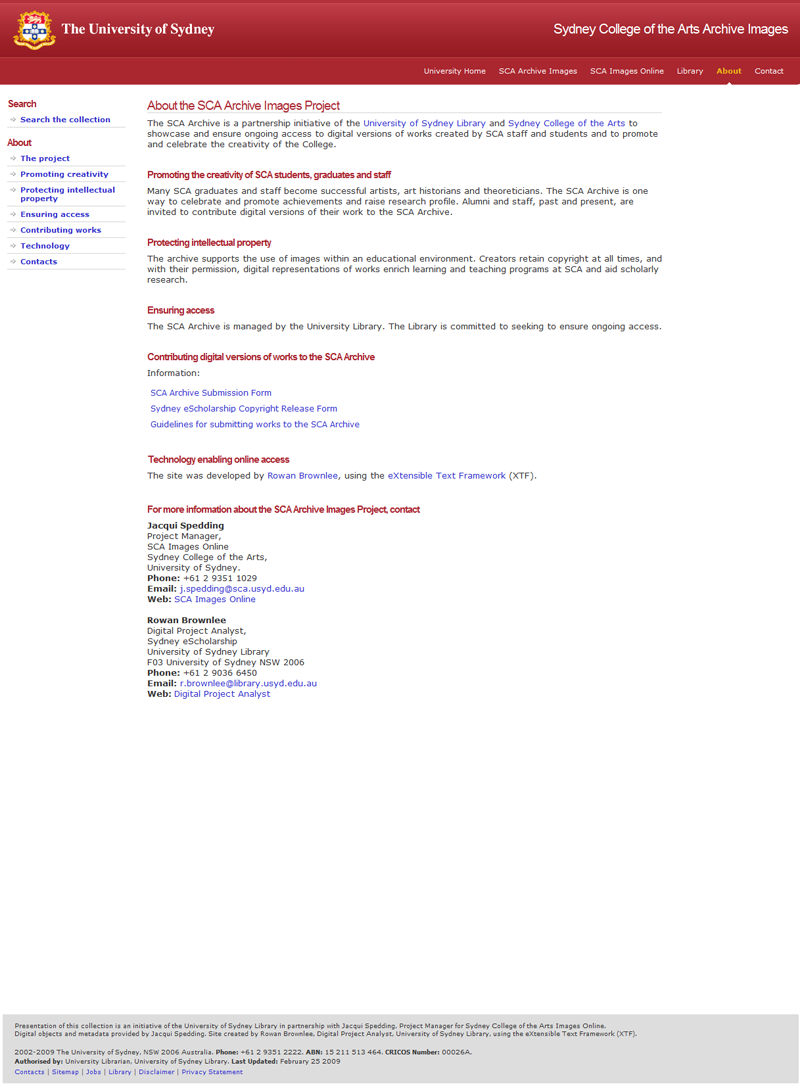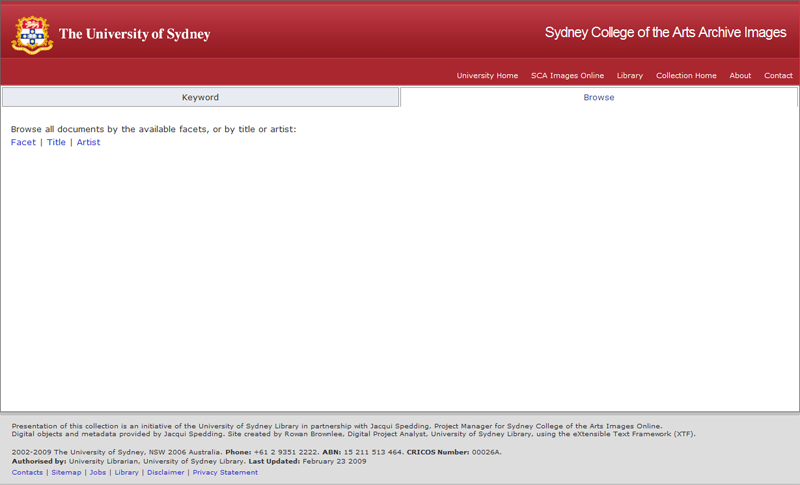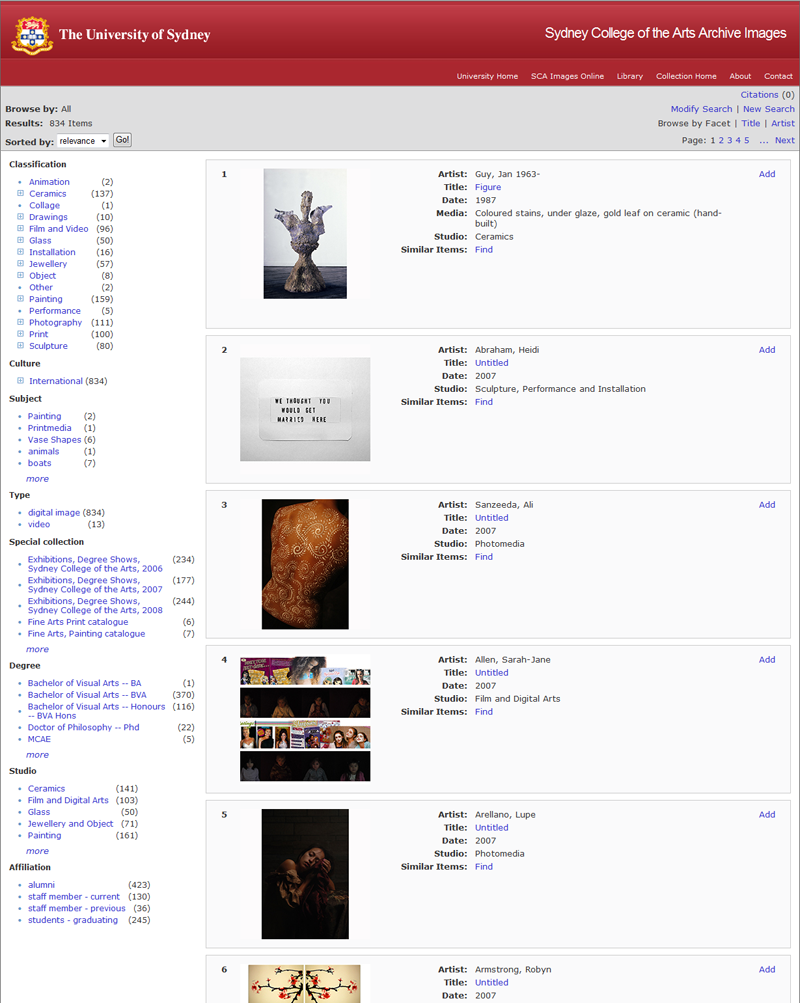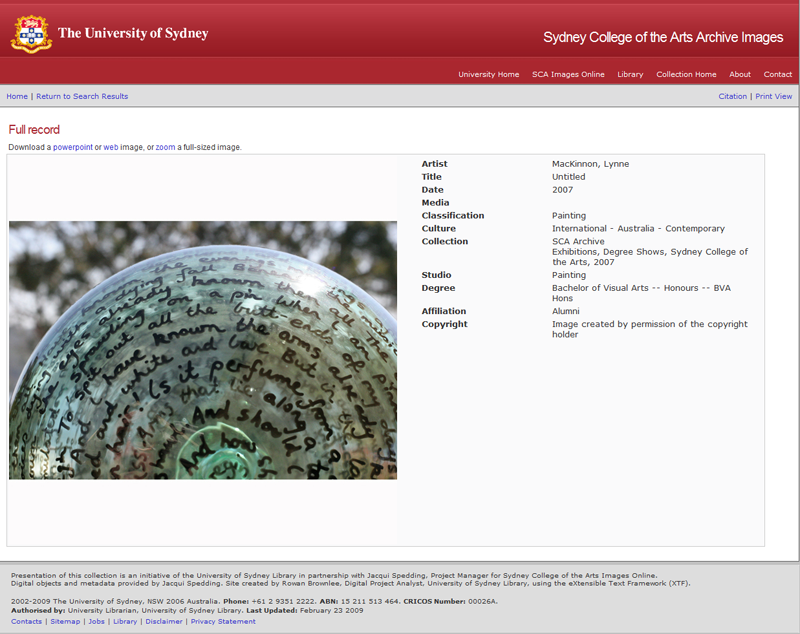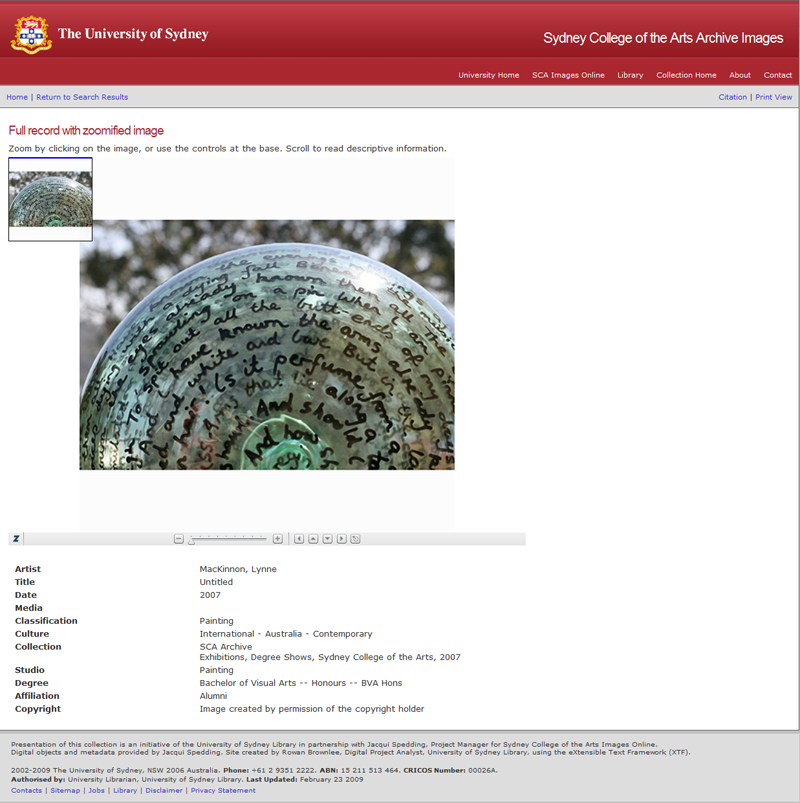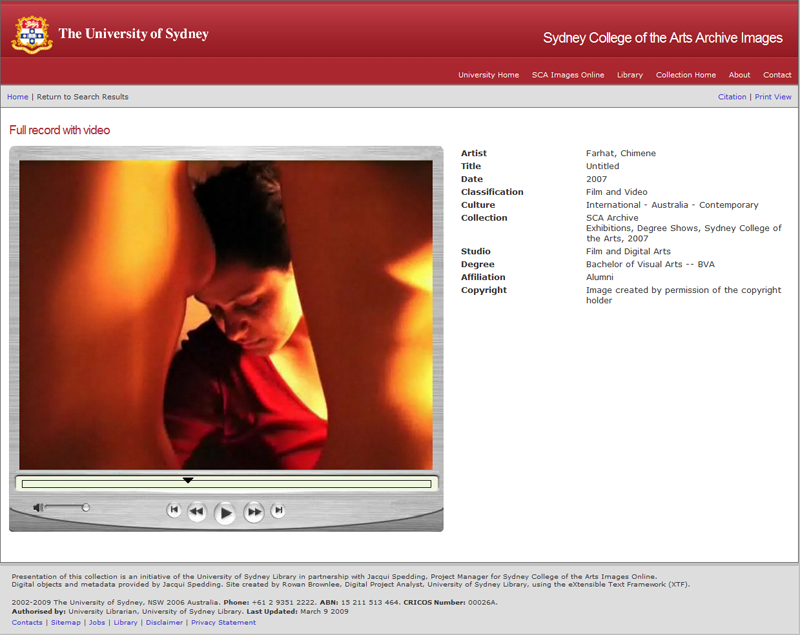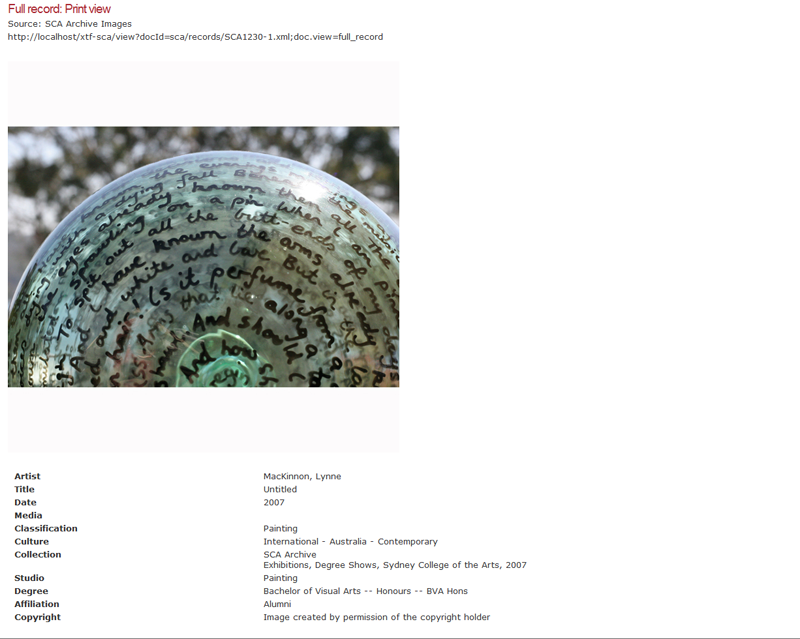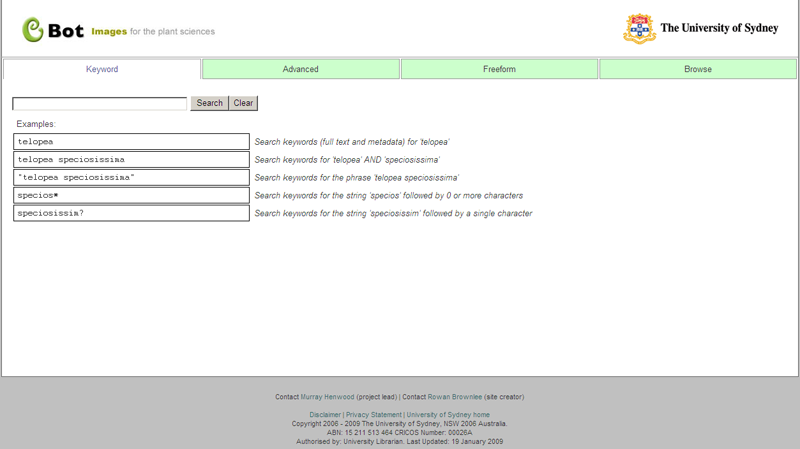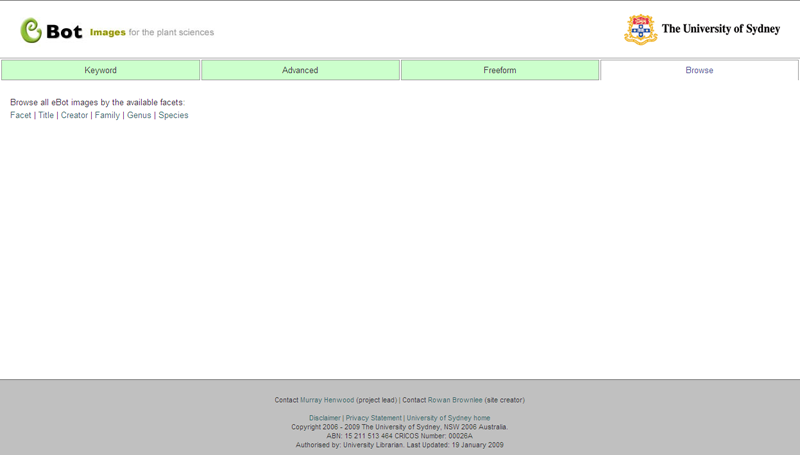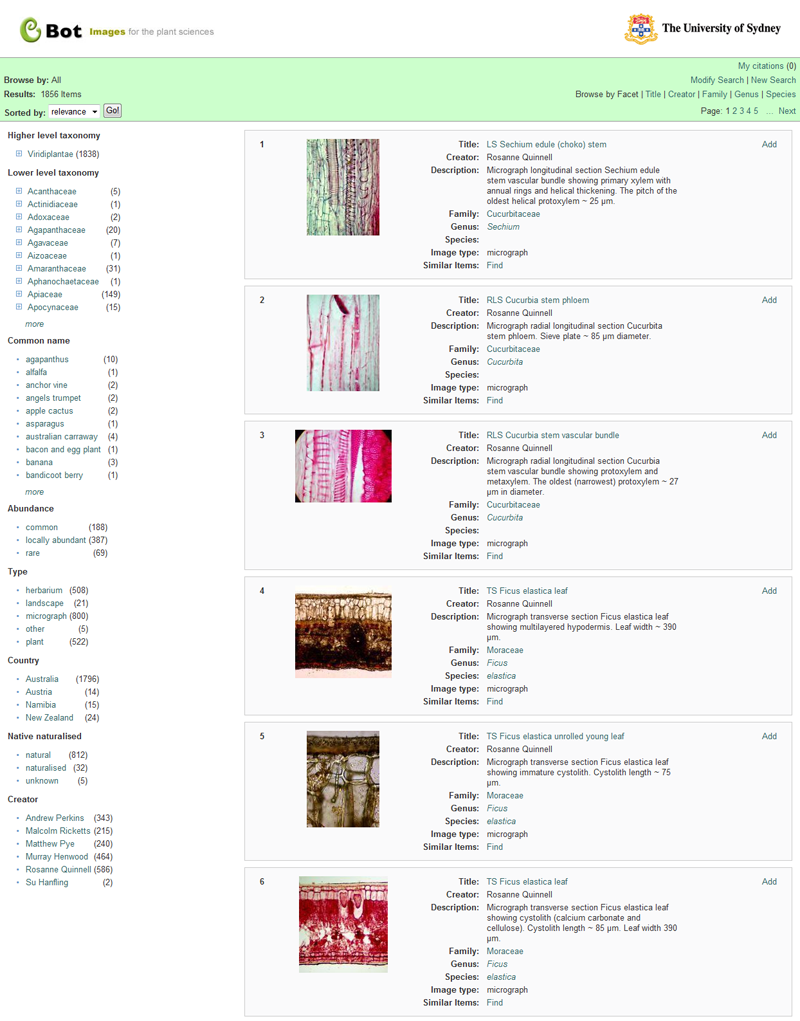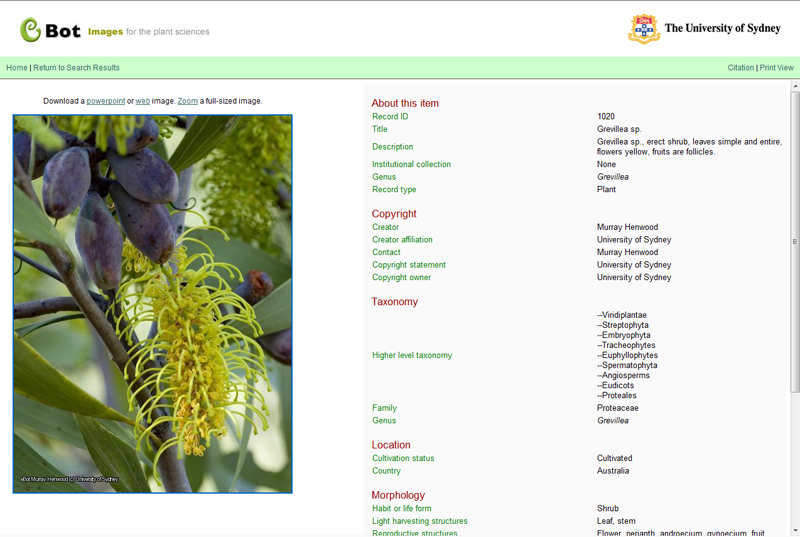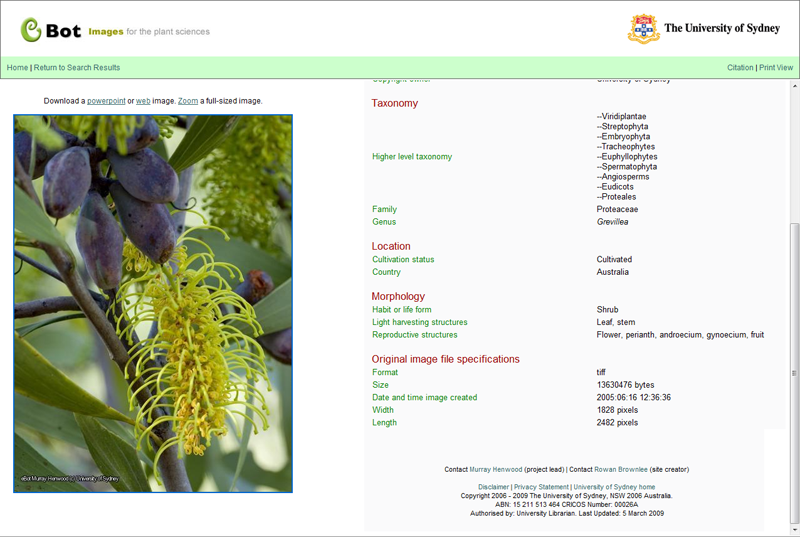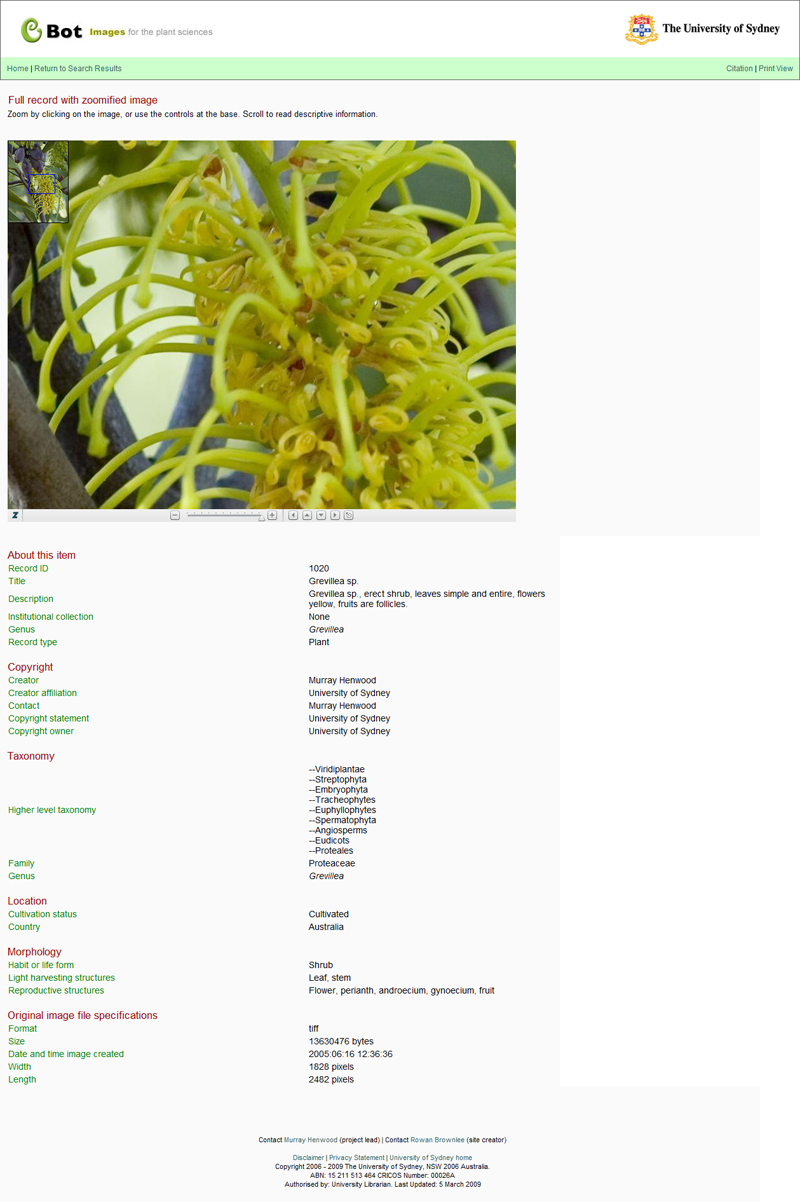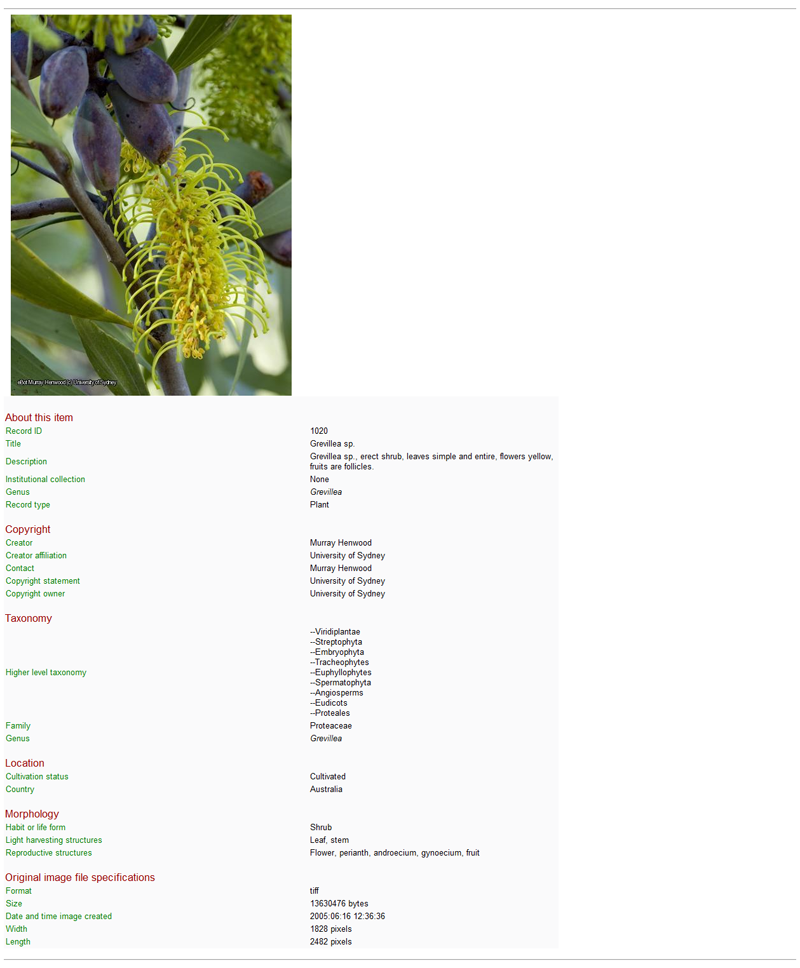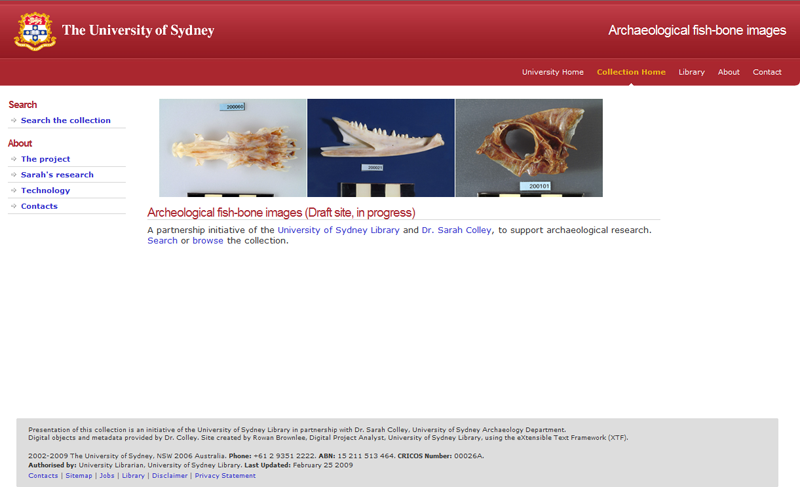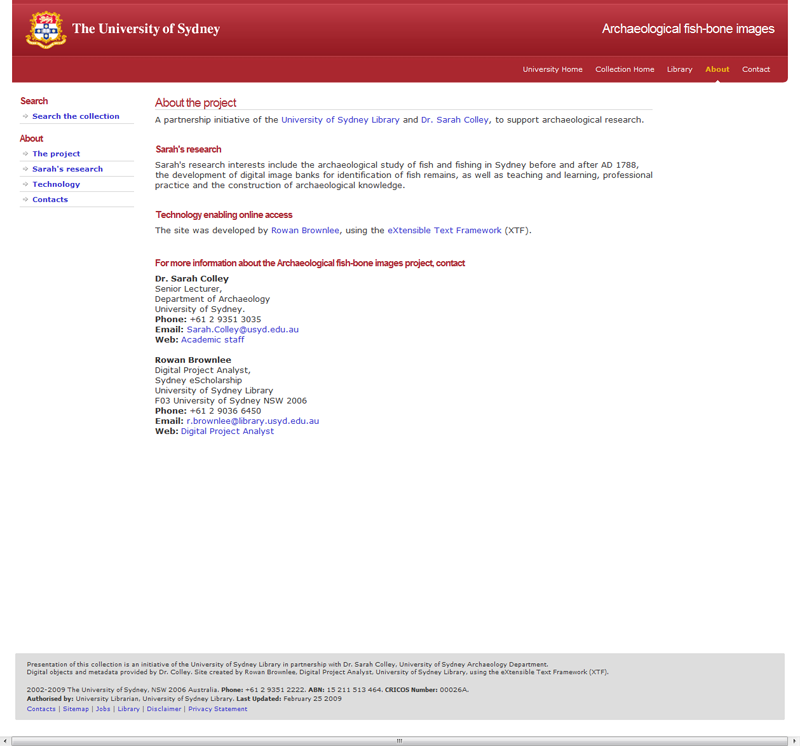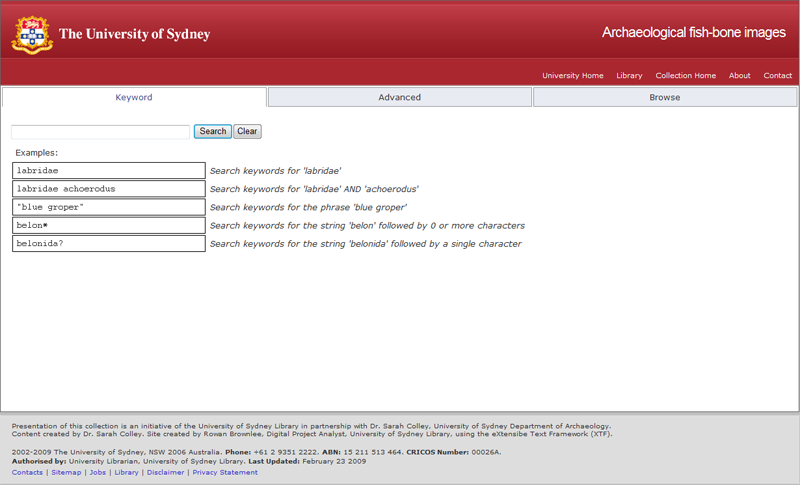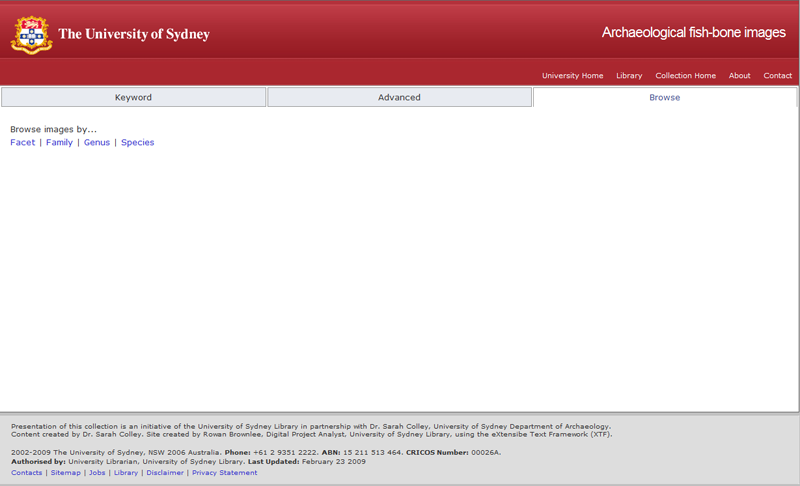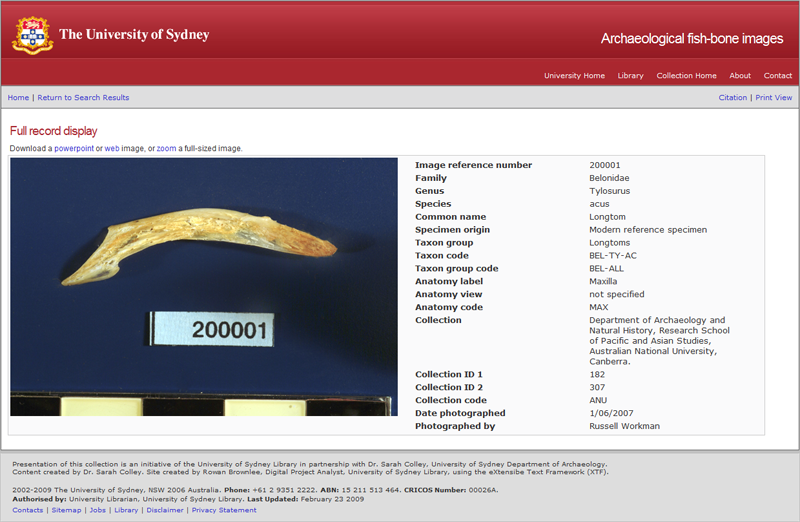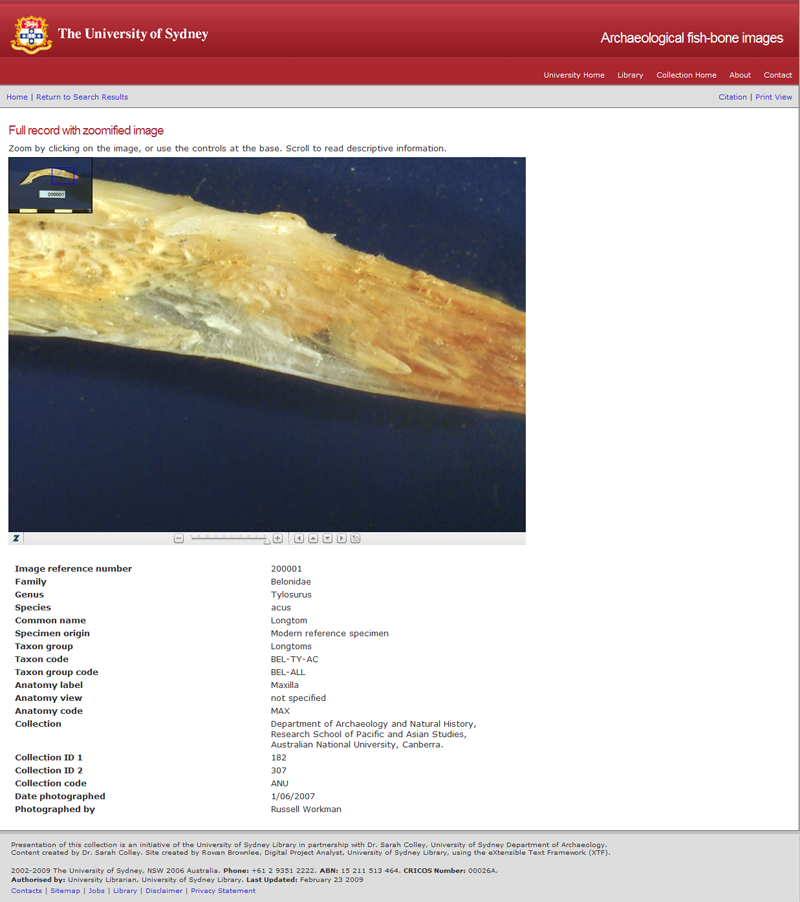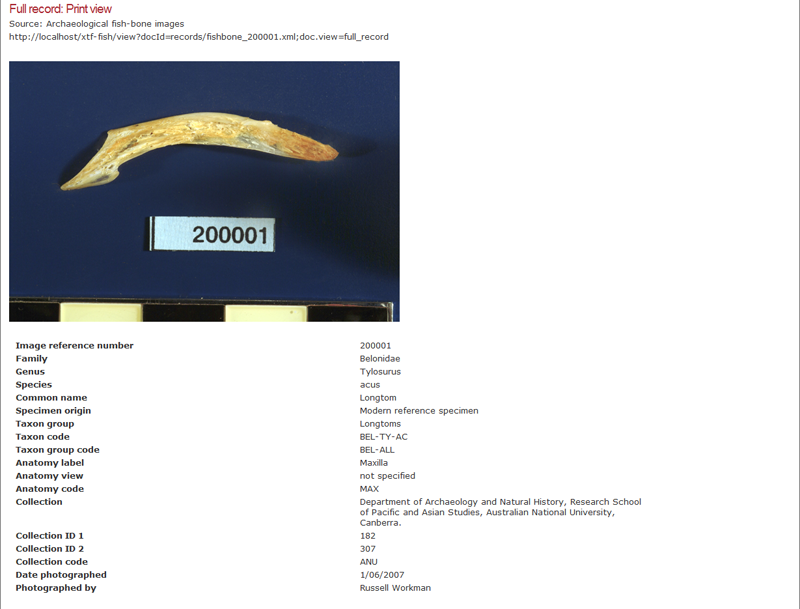Media collections at the University of Sydney Library: Rowan Brownlee’s beginner’s guide to configuring XTF for presenting non-textual content and metadata
Rowan Brownlee, Digital Project Analyst, University of Sydney Library
XTF version 2.1.1
Last updated, 17 February 2010
The University of Sydney Library is using XTF to enable access to several media collections. The collections are publicly available, and this initiative results from partnerships between the Library, academics and associated project managers.
When I began working with XTF, I modified the default user interface to cater for presentation of a plant sciences image collection. I then sought to test application of the model across two additional collections within visual arts and archaeology. This section of the XTF wiki provides an outline of the steps I followed, using a collection of image and video reproductions of works created by staff and students at Sydney College of the Arts (SCA). For the SCA Archive, my project partner is Jacqui Spedding, a ceramic artist and project manager for SCA Images Online.
The presentation model described is not intended to suit all needs. It does however provide an example of adapting XTF stylesheets to suit non-textual media while capitalising on the strength and functionality of the framework.
Tutorial Components
- Choosing XTF
- Gathering content
- Installation and setup
- Telling XTF which records to index
- Identifying metadata elements for indexing and faceted browsing
- Associating stylesheets with metadata records
- Displaying brief search results
- Displaying full records
- Zoomable image display
- Video playback
- Video playback part two: Offering video for high-, medium- and low-speed connections
- Displaying records formatted for printing
- Sorting, browsing and facets
- Hierarchical facets
- Queries and search forms
- Advanced search
- Styling the site
- Displaying error messages
About the Collections
- About the collections
- SCA Archive: Screenshots | Access the SCA Archive
- eBot: Screenshots | Access eBot
- Sarah Colley’s fish-bone collection: Screenshots | Acess Sarah Colley’s fish-bone image collection
- Next steps and future developments
- About the author
Choosing XTF
I was working with botanic taxonomists and other librarians on a plant sciences digital media project titled eBot. We originally contracted a developer to create a PHP web form and a relational database enabling record creation, image submission, search, display and taxonomy management. Despite everyone’s best efforts, the results didn’t match the team’s expectations.
Seeking an alternative, I discovered that XTF was being used in April, an Australian Research Council project involving the Library and featuring Gary Browne (the Library’s development programmer). XTF will also be an important component of a planned upgrade to the Library’s text management platform. Although I wasn’t initially sure that XTF would meet the eBot project’s needs, there were a number of arguments in its favour. XTF is a ‘known’ technology backed by the Library, so there is a viable support model. Search and retrieval is very fast and configuration of presentation highly flexible. The default installation includes a number of example stylesheets suitable for adaptation for presentation of non-textual media such as images and video.
A key feature of XTF is its ability to cater for a wide range of metadata sets. My academic partners all have project- or domain-specific metadata. XTF requires no modification of source metadata and has readily accommodated metadata from the plant sciences, visual arts and archaeology. If an XSLT stylesheet can be written, source metadata can be presented.
XTF is not however a purpose-built media management system and we are investigating options for collection management and media processing. XTF also requires skills in related XML technologies such as XSLT and XPath. On balance, XTF is proving an excellent choice for our media search and presentation needs.
Gathering content
The SCA media collection management system uses a Filemaker database which was initially developed by Anthony Green, (Visual Resources Librarian, Power Institute Visual Resources Library)for use within the Library. As part of an ongoing collaborative project, Anthony made the system available to SCA. Jacqui manages bibliographic metadata and related taxonomies for a number of research and teaching collections at SCA. For the XTF-based Archive, she exports records from Filemaker as a comma separated file (csv). I process the csv using a Python script to produce a set of XML records, ready for indexing by XTF.
Jacqui also provides sets of image and video files to be presented with their associated metadata. Using Photoshop batch processing techniques, Jacqui outputs thumbnail, view, powerpoint and zoomified versions from the original archival TIFF files. Flix provides Flash versions of video files. I use a Python script to check that each XML record is accompanied by its full complement of associated files and that each file is the correct format. (For web viewing of image files we need single-layered 8 bit per channel sRGB in jpeg format). Along with its excellent text processing tools, Python offers a very useful imaging library, and I’m considering additional process checks prior to submission of media and metadata.
Installation and setup
I followed the instructions in the XTF installation quick start to verify that initial setup was successful. I then deleted the sample data and created the following set of directories for metadata and media.
data/sca/records media/sca/images/powerpoint media/sca/images/thumbs media/sca/images/view media/sca/images/zoom media/sca/video
Although the media files are currently located within the XTF directory structure, we will probably house them elsewhere on our storage area network.
Next… Telling XTF which records to index
Telling XTF which records to index
style/textIndexer/docSelector.xsl
The stylesheet docSelector.xsl identifies which files to index and which stylesheets to apply to each type of file.
Default docSelector.xsl
Given sufficient information to identify a category of file, XTF is able to apply the required stylesheets for data processing. The stylesheet docSelector.xsl includes a number of example tests enabling TextIndexer to identify a variety of XML, HTML and other files. In the following extract, one of the ways that XTF identifies an EAD XML file is to test if the string ead appears within a file’s root element.
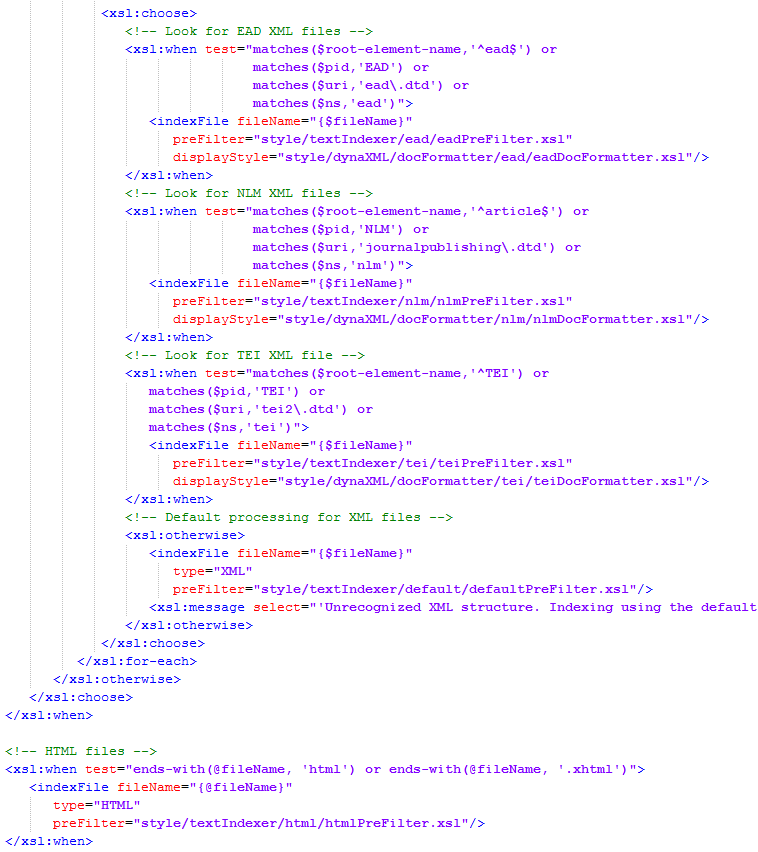
Modified docSelector.xsl
Within the file template, I added a section describing SCA XML metadata files. Since all of the records contain sca_record within the root element, I used this as an identifying feature. I also included path references to scaPreFilter.xsl and scaDocFormatter.xsl. (More on these two files in identifying metadata elements for indexing and associating stylesheets with metadata records.)
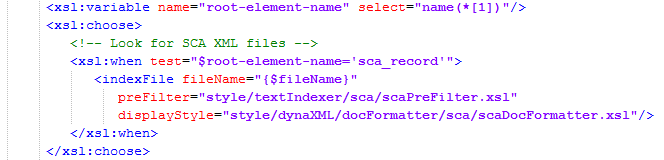
Next… Identifying metadata elements for indexing and faceted browsing
Identifying metadata elements for indexing and faceted browsing
style/textIndexer/sca/scaPreFilter.xsl
scaPreFilter.xsl identifies metadata elements for indexing and for faceted browsing. I adapted the example nlmPreFilter.xsl, retaining the import common templates, output parameters, identify transformation and root template sections. I removed the NLM indexing section but kept the same kind of structure for the get-meta template. Most of the stylesheet comprises named templates, each of which target a particular metadata element. The syntactical requirements of metadata indexing templates are slightly different to those for facet templates, so I created two sets of templates – one to suit each type.
- Calling named templates: identification of metadata elements
- Example named templates for metadata indexing
- Example named templates for faceted browsing
Calling named templates: identification of metadata elements
Extract from the get-meta template, listing calls to named templates targeting particular metadata elements for indexing.
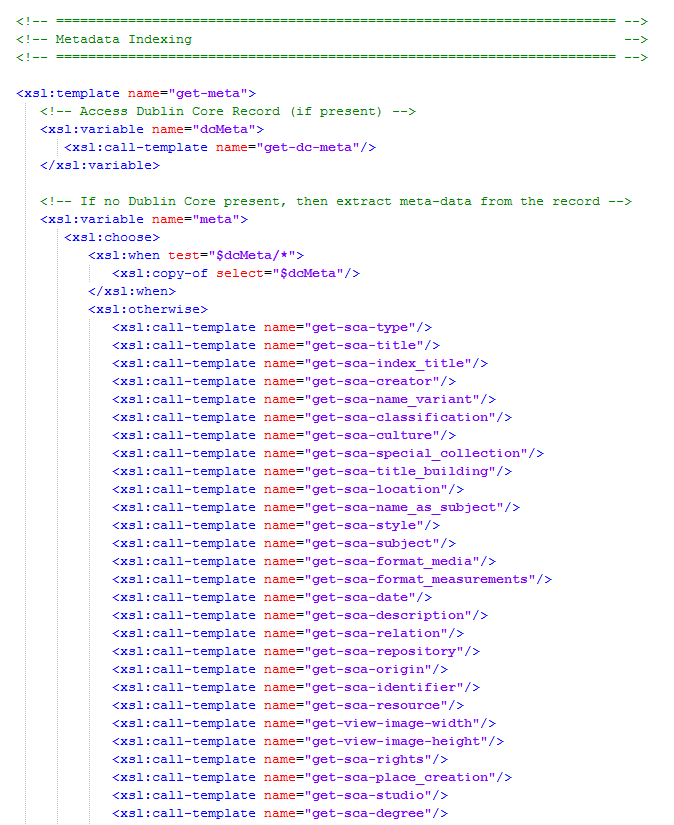
Extract from get-meta template, listing calls to named templates targeting particular metadata elements for faceted browsing.
Example named templates for metadata indexing
Example named templates for faceted browsing
Next… Associating stylesheets with metadata records
Associating stylesheets with metadata records
style/dynaXml/docReqParser.xsl
XTF needs to know which stylesheets to apply to the SCA XML records, both for indexing as well as presentation as html pages. Within the root template, I include instructions to associate SCA-specific preFilter and docFormatter stylesheets with SCA XML records. As described in the previous section, scaPreFilter.xsl identifies metadata elements for indexing and faceted browsing. (scaDocFormatter.xsl is described in displaying full records).
The document root element of each XML file is tested. If it contains sca_record, a variable fileType is assigned the value sca. Statements within the style tag and preFilter tag test the value of fileType. If fileType = sca, scaPreFilter.xsl and scaDocFormatter.xsl will be applied to the file.
- Testing for an SCA XML record
- Associating scaPreFilter.xsl with SCA XML records (for indexing)
- Associating scaDocFormatter.xsl with SCA XML records (for presentation as html pages)
Testing for an SCA XML record
If the XML record contains sca_record within the root element, the fileType variable is assigned the value sca.
Associating scaPreFilter.xsl with SCA XML records (for indexing)
If the fileType variable contains the value sca, scaPreFilter.xsl will be applied to the file.
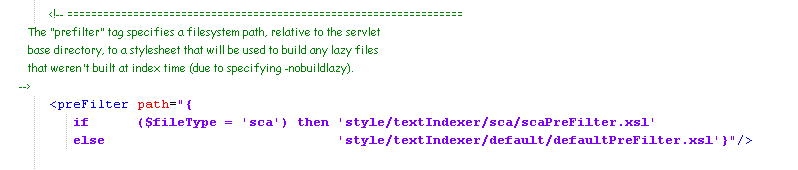
Associating scaDocFormatter.xsl with SCA XML records (for presentation as html pages)
If the fileType variable contains the value sca, scaDocFormatter.xsl will be applied to the file.
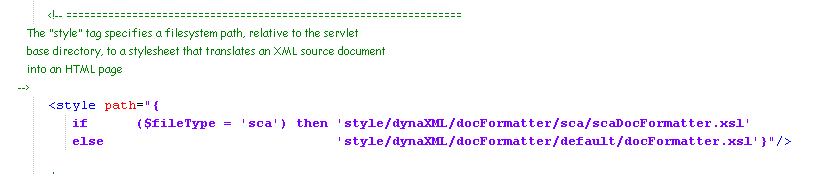
Next… Displaying brief search results
Displaying brief search results
style/crossQuery/resultFormatter/default/resultFormatter.xsl
For a brief record display showing an image thumbnail and metadata, most of the requirements are met by XTF’s default resultFormatter.xsl stylesheet.
- Adding a column for image thumbnails
- Making thumbnails clickable
- Altering metadata field labels
- Screenshot: Default brief record display
- Screenshot: Modified brief record display
Adding a column for the image thumbnails
Within the docHit template, the default XTF brief record display is structured as an html table. In the first row I inserted an additional cell between the record result number and the Artist metadata field. I made the cell a fixed width and included a rowspan attribute to ensure that all of the associated metadata fields would align to the right of the image.
<!-- Thumbnail image row --> <td rowspan="20" width="250px" align "top" valign"middle">
Making the thumbnails clickable
For each retrieved record, XTF needs to know where to find the associated thumbnail image file. In the Local parameters section I added a parameter named thumbsImageFilePath.
<!-- sca thumbnail images--> <xsl:param name="thumbsImageFilePath" select="concat($xtfURL, 'media/sca/images/thumbs')"/>
Within the docHit template, I used a variable fileName to reference the name of the thumbnail file associated with the retrieved metadata record. For the SCA metadata records, the filename is contained within the resource metadata field. By concatenating the fileName and thumbsImageFilePath within the variable imageFile, I provide a thumbnail reference specific to each retrieved record. Each time the template renders a brief record, it has sufficient information (contained within the imageFile variable) to find the location of that record’s thumbnail.
To make the thumbnail clickable, I copied the xsl already provided for the default clickable title field.
For each thumbnail, its target page is a full record display. For more information, see displaying full records.
Altering metadata field display labels
XTF’s default brief record layout includes an Author metadata label. In the example below, taken from the docHit template, I change the label to Artist. Note that the metadata tag is named creator (reflecting the metadata element tag definition contained in scaPreFilter.xsl. See identifying metadata elements for indexing and faceted browsing). Metadata display labels may be different than metadata tag names.
Screenshot: Default brief record display
Default brief record display showing EAD records.
Screenshot: Modified brief record display
Modified brief record display illustrating the addition of image thumbnails and SCA metadata elements. Note that facets are not yet displaying. Although metadata elements have been identified for faceted browsing (described in Identifying metadata elements for indexing and faceted browsing), additional work is required to produce facets (see sorting, browsing and facets).
In the above screenshot, Bookbag has changed to Citations. This is another simple change to display text, along the lines of altering a metadata field label.
Displaying full records
style/dynaXML/docFormatter/sca/scaDocFormatter.xsl
In associating stylesheets with metadata records, I describe how a relationship is signified between a particular stylesheet and its associated set of XML records. All SCA XML records are associated with the scaDocFormatter stylesheet. When a user clicks on a title hyperlink or image thumbnail within a brief record, XTF has sufficient information to identify the target XML file and its related stylesheet, applying the stylesheet to the XML to render html.
- Defining parameters to save time and ease maintenance
- Selecting a template matching requested layout
- Formatting a full record
- Screenshot: Full record display
- Incorporating additional navigation options on a full record page
- Screenshot: Full record with button-bar navigation options
- Generating hyperlinks to other types of images
- Generating hyperlinks to video
- Including header and footer information
Defining parameters to save time and ease maintenance
The scaDocFormatter.xsl stylesheet is based on nlmDocFormatter.xsl included in the default installation, with the addition of a number of parameters containing information such as the location of types of image and video files. Using parameters provides a means of maintaining in one place information that might be used in multiple locations within a stylesheet. As an example, if I wish to reference the path to the location of the powerpoint versions of the image files, it is easier to use the shorthand $powerpointImageFilePath than writing out the complete directory path each time. Later if I decide to change the location of the files, I need only alter the location information once within the definition of the parameter.
Selecting a template matching requested layout
The root template in the default nlmDocFormatter stylesheet uses a choose element to provide options for dealing with requests to see various types of layout, such as table of contents, citation or print view. Each choice corresponds to a template which formats the content to match the desired view. At this stage I intend to include templates for print, citation, full record zoom (for display of zoomified versions of the images) and video (for presenting Flash files). I’m not using the frames template and the default view will be full record.
Default root template
Modified root template showing additional zoom and video options and default setting for full record.
Formatting a full record
Whenever scaDocFormatter.xsl is applied to an SCA XML record (such as when a user clicks on an image thumbnail in a brief record or its accompanying brief record title), the content is rendered using the full record template. An SCA full record comprises a number of elements such as artist, title, classification, culture, subject and copyright. For each element, the full record template tests whether the requested XML record contains the required information. In each case, if the information exists a field label is displayed along with the accompanying metadata.
Extract from the full record template illustrating the display of metadata elements dependent on their occurrence within an SCA XML record
Screenshot: Full record display
In the example, despite using a test to display a media field label only on occasions when accompanying metadata exists, the label is displaying against an apparently empty field. It could be the case that the source metadata record contains characters in the media field which although not displaying, pass the test by the fact of their existence. A more effective test may involve a simple regular expression to make field label display dependent on the occurance of alphabetic or numeric characters.
Incorporating additional navigation options on a full record page
The above screenshot includes no option to return to the previous page. This can be remedied by including a reference to XTF’s button bar. By default the button bar provides links to print and citation displays, return to search results and home. The template can be called using the following instruction.
<xsl:call-template name="bbar"> </xsl:call-template>
Although the template is included in a separate stylesheet, it can be called from within scaDocformatter.xsl, as it has been imported.
<xsl:import href="../common/docFormatterCommon.xsl"/>
Screenshot including reference to the button bar template (bbar).
Screenshot: Full record with button-bar navigation options
The following image was captured after the site was styled
By default, XTF’s button bar includes a search box (for searching within the currently displayed text). As this isn’t required for the SCA collection, it is commented out from the template (/style/dynaXML/docFormatter/Common/docFormatterCommon.xsl).
Generating hyperlinks to other types of images
The screenshot above includes hyperlinks to powerpoint, web and zoomified image displays. Each image filename comprises a record number and a file extension. (eg. sca3501-1.jpg). As described in installation and setup, each set of images is contained in a separate directory. To create the hyperlink targets, the full record template concatenates the directory path, record number and file extension (each of which is specified as a parameter, as described earlier in this section).
The hyperlink references a variable containing information identifying the record currently being displayed, and the desired view option.
<xsl:variable name="zoom.href">
<xsl:value-of select="$xtfURL"/>view?<xsl:value-of select="$query.string"/>;doc.view=zoom
</xsl:variable>
<a href="{$zoom.href}">zoom</a><xsl:text> a full-sized image.</xsl:text>
Extract from full record template illustrating the creation of hyperlink targets for display of powerpoint, web and zoomified images.
Using the above technique, clicking on a hyperlink for a zoomified image displays a static html page pre-generated using photoshop’s zoomify export. A more flexible approach is to use a template to generate the html wrapper for the zoomified image via XTF. This enables dynamic incorporation of image metadata within the page. (See zoomable image display).
Generating hyperlinks to video
Although every record is associated with a common set of images (including thumb and zoom), only a small number describe video files. Metadata records contain information about available format types (such as digital image and video), and I use the occurrence of this information to control hyperlink display. Catering for conditional inclusion of video hyperlinks involves a slight modification of the instructions covered in the previous section.
Within the full record template, a hyperlink references a variable containing information identifying the record currently being displayed, and the desired view option.
<xsl:variable name="videoTest" select="/sca_record/video_available"></xsl:variable> <xsl:variable name="video.href"> <xsl:value-of select="$xtfURL"/>view?<xsl:value-of select="$query.string"/>;doc.view=video </xsl:variable>
Extract from full record template illustrating the use of a test for conditional display of video playback hyperlinks.
Including header and footer information
In the full record screenshot above, the header is the blue section along the top of the page. The header and footer are displayed by including within the full record template references to $brand.header and $brand.footer.
<xsl:copy-of select="$brand.header"/> <xsl:copy-of select="$brand.footer"/>
The header and footer are defined within brand\default.xml. (For more information, see styling the site).
Zoomable image display
style/dynaXML/docFormatter/sca/scaDocFormatter.xsl
- Screenshot: Full record with zoom hyperlink
- Configuring zoom hyperlink
- Zoom template
- Screenshot: Full record with zoomified image
Layout for a page displaying a zoomable image is similar to that for a print view, with the addition of header and footer information. (For information about including branding and header/footer content, see styling the site).
Screenshot: Full record with zoom hyperlink
The option to zoom a full-sized image is included as a hyperlink on the full record display page (blue hyperlink just under the Full record heading).
Configuring zoom hyperlink
The hyperlink references a variable containing information identifying the record currently being displayed, and the desired view option.
<a href=”{$zoom.href}”>zoom</a><xsl:text> a full-sized image.</xsl:text>
Zoom template
Clicking on the link supplies this information to scaDocFormatter.xsl, which calls the specified document view template. The zoom template relates the current record with the path to the zoomified image, and holds this information in a variable called zoomifyImage. (XTF knows to use scaDocFormatter.xsl because of an association previously defined within docSelector.xsl).
The parameter zoomifyImage (defined earlier) is referenced by the section of the template responsible for configuring and displaying the flash player used to render and navigate the zoomable image.
The zoom template acts as a dynamic and flexible option for presenting zoomable images wrapped in associated metadata. A customisable (though static) html presentation for zoomable images can alternately be generated through Photoshop.
Screenshot: Full record with zoomified image
Video playback
style/dynaXML/docFormatter/sca/scaDocFormatter.xsl
- Testing whether a metadata record describes a video
- Screenshot: Full record with video hyperlink
- Screenshot: Full record without video hyperlink
- Configuring video hyperlink
- Video template
- Screenshot: Video playback
Layout for a page including a video is similar to that for a zoomable image view, with both presenting content using Flash.
Testing whether a metadata record describes a video
Although every record is associated with a common set of images (including thumb and zoom), only a small number describe video files. Metadata records contain information about available format types (such as digital image and video), and I use the occurrence of this information to control hyperlink display. If a record is accompanied by a video, a playback hyperlink displays on the full record display page (blue hyperlink just under the Full record heading).
Screenshot: Full record with video hyperlink
Screenshot: Full record without video hyperlink
Configuring video hyperlink
Within the full record template, a hyperlink references a variable containing information identifying the record currently being displayed, and the desired view option.
<xsl:variable name="videoTest" select="/sca_record/video_available"></xsl:variable>
The following instructions are similar to those previously used to generate hyperlinks to enable access to various forms of an image (such as zoom or powerpoint). The only difference in this case is the addition of a conditional statement to ensure that a link for a video playback page will only display if the metadata indicates availability of a video file.
Video template
When the video hyperlink is clicked, scaDocFormatter.xsl calls the video document view template. The video template relates the current record with the path to the video, and holds this information in a parameter called flashVideo. (XTF knows to use scaDocFormatter.xsl because of an association previously defined within docSelector.xsl).
The parameter flashVideo (defined earlier) is referenced by the section of the template responsible for configuring and displaying the flash video player.
Screenshot: Video playback
Next… Video playback part two: Offering video for high, medium and low-speed connections
Video playback part two: Offering video for high-, medium- and low-speed connections
style/dynaXML/docFormatter/sca/scaDocFormatter.xsl
- Configuring video hyperlinks
- Video display options within the root template
- Video template
- Screenshot: Full record with video hyperlinks
I have Flash video suited for 1000k, 512k and 56k connections (via Flix). I use a named template with parameters to handle requests for the different video resolutions. By using parameters, I avoid the need to repeat almost identical templates, and this assists maintenance.
Configuring video hyperlinks
This is similar to the setup in the previous section, though now I have several variables.
Slight change to the test used to determine which hyperlinks will display.
Video display options within the root template
The root template now contains instructions for dealing with requests to view high-, medium- and low-resolution video files.
Video template
The video template includes parameters specifying the path to the video file, and player dimensions. This information is passed by the calling template.
These parameters are used within the section of the video template responsible for setting up the Flash player
Screenshot: Full record with video hyperlinks
Next… Displaying records formatted for printing
Displaying records formatted for printing
style/dynaXML/docFormatter/sca/scaDocFormatter.xsl
Apart from removing branding and altering the metadata display to follow below the image, the template responsible for producing a print view is very similar to a full record display. (For information about including branding and header/footer content, see styling the site).
As shown in the screenshot, the print view layout includes the URL for the full record. The URL is produced by adding the following instruction to the print template.
Next… Sorting, browsing and facets
Sorting, browsing and facets
Following on from previous steps it is at this stage possible (if textIndexer has been run), to search metadata and retrieve and display result sets rendered as brief records with accompanying thumbnail images. The thumbnails are clickable through to full records, and from full-record display other types of media are viewable (such as powerpoint and zoomable images and Flash video files).
Although in a previous section I identified metadata for use in facets, other steps are required to produce facets. For the SCA collection, this involves working with preFilterCommon, queryParser, resultFormatterCommon, and resultFormatter.
After making the changes described in the hyperlinked pages above, a typical search result page displays as follows.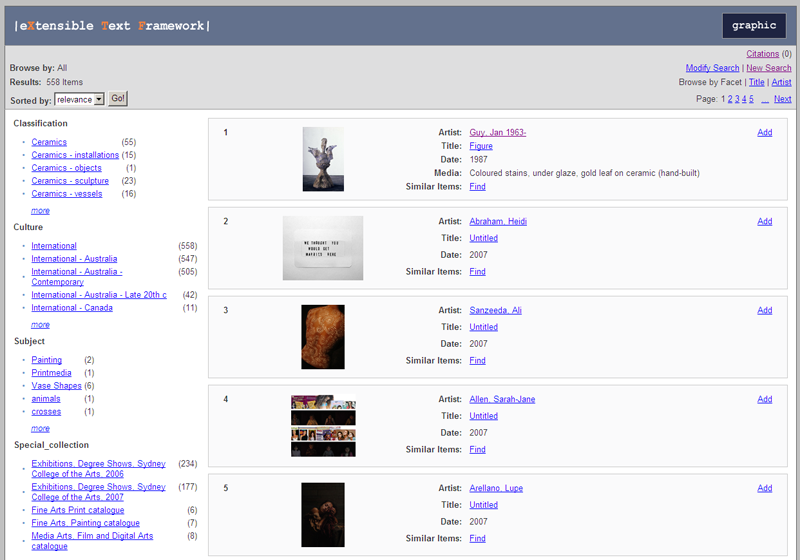
In the above example, an underscore appears in the facet named Special_collection. Facet titles are defined in scaPreFilter.xsl (extract follows).
Facet title display may be altered by overriding a template within resultFormatterCommon.xsl.
In this version of the template, an underscore is replaced by a single space.
Example results page showing the Special collection facet title without an underscore.
Next… Sorting, browsing and facets: preFilterCommon
Sorting, browsing and facets: preFilterCommon
style/textIndexer/common/preFilterCommon.xsl
Enabling facet, browse and sort fields
The XTF SCA site includes sort options for title and artist (creator), browse-by options for facet, title and artist, and additional facets for classification, culture, degree, special collection, affiliation and studio. The default version of preFilterCommon.xsl contains a number of sort, facet and browse options setup for elements including title, creator, and date, and these can be copied and adapted to support other facets based on other elements.
Default sort, browse and facet options
SCA sort, browse and facet options
Each sort option must be generated. The SCA collection sorts on title and creator (artist). The default preFilterCommon.xsl provides examples which may be copied and modified to enable sorting on other fields.
In the extract above, parsing instructions for title and creator are different as they are processed quite differently.
Each browse option must be generated. The SCA collection supports browsing on title and artist (creator). Examples available in the default preFilterCommon.xsl are adaptable to suit other fields.
As with sorting, the parsing instructions are different for names and titles.
Each facet option must be generated. The following screen image shows facets for subject, classification, culture, degree and affiliation. Although most are specific to SCA, they are based on examples provided within the stylesheet.
Next… Sorting, browsing and facets: queryParser
Sorting, browsing and facets: queryParser
style/crossQuery/queryParser/default/queryParser.xsl
The default queryParser sorts by title, year, reverse year, creator and publisher. The SCA collection is sortable by creator (artist) and title, so the other options are removed, as illustrated below.
Default sort attribute
Modified sort attribute
By default, queryParser is configured to support browsing by title and creator, and this meets the needs of the SCA collection. For XTF 2.1.1, an alteration to the default stylesheet is required to enable alphabetic sorting within browse sets. queryParser correctly sorts alphabetic divisions. All of the titles starting with A are gathered within an A group, and they are all displayed prior to those beginning with B (which are similarly correctly grouped within a B division). The default browse does not however include an instruction to ensure correct sorting within each of these divisions. The sequence of displayed titles within an alphabetic division corresponds to the order in which the XML records are indexed. A solution (provided via the XTF users list), is illustrated below.
Default browsing
Modified browsing
queryParser includes options for configuring how facets will be grouped at the time of page display. In the following example, I specify that no more than the first five facets in each category will display, and that they be alphabetically ordered (i.e. sorted by value).
In a previous section I describe how to identify metadata for faceted browsing by XTF and the associated steps involved in generating facets.
Next… Sorting, browsing and facets: resultFormatterCommon
Sorting, browsing and facets: resultFormatterCommon
style/crossQuery/resultFormatter/common/resultFormatterCommon.xsl
Within the parameters section, I include entries for SCA metadata elements, using the same format provided for Dublin Core elements.
SCA metadata element parameters (extract)
Within the alpha browse parameters section, there are already entries for all, title and creator. No additional browse options are needed for the SCA collection.
The sort options template controls display of the drop-down sort options which may be applied to retrieved records. SCA sorts on relevance, title and artist (which are available in the default stylesheet), so I remove the other options.
Default sort options template
Modified sort options template
Within the alphaList template, there are already browse-name and browse-value options for title and creator (artist). This suits the SCA collection.
Next… Sorting, browsing and facets: resultFormatter
Sorting, browsing and facets: resultFormatter
style/crossQuery/resultFormatter/default/resultFormatter.xsl
In an earlier section I describe changes to resultFormatter to enable display of brief records with accompanying clickable thumbnail images. The current section covers browsing by facets.
In the SCA example, very few changes are needed, as the required sort and browse options are catered for by the default version of resultFormatter. The examples are however readily adaptable for other cases. (Within a plant sciences image collection named eBot, I configured browse and sort options for title, creator, family, genus and species).
Within the root template, there are options to $browse-title and $browse-creator
Within the browse by section of the browse template, there are entries for $browse-title and $browse-creator
Within the results section of the browse template, there are entries for browse-title and browse-creator
Within the browseLinks template, there are entries for browse-title and browse-creator. The only change involves altering display text to read Artist rather than Author.
The results section of the results template lists the facets which will display. (Configuration and generation of facets is handled elsewhere)
Hierarchical facets
Hierarchical facets provide a means for expressing nested relationships within classification schemes and taxonomies and enable people to browse a taxonomic pathway through a collection. They also provide a way to efficiently use screen-space, as illustrated in the screenshots below. This is particularly the case with the eBot plant sciences collection which is underpinned by a deep taxonomy.
- Expressing hierarchical relationships
- Extract from an SCA XML record showing hierarchical facet notation
- Screenshots: SCA Archive, top-, first- second- and third-level facet navigation
- Screenshot: Fish-bone image collection, top level taxonomy facet
- Screenshot: eBot plant sciences collection, expanded taxonomy pathway
**Screenshots on this page were taken following site styling.
Expressing hierarchical relationships
Apart from the steps outlined in the previous section, XTF needs to be provided with an expression of the relationships between the various levels within the hierarchical structure. Relationships are indicated using ‘::’ notation, (as explained in the XTF documentation on the subject).
Extract from an SCA XML record showing hierarchical facet notation
I followed the example provided in exercise 8 of Martin Haye’s tutorial. As part of the pre-processing of metadata (not covered in this discussion), I use Python scripting to create an additional metadata field in each record.
Screenshots: SCA archive, top-, first-, second- and third-level facet navigation
Top level classification facet.
First level
Second level
Third level
Screenshot: Fish-bone image collection, top-level taxonomy facet
Screenshot: eBot plant sciences collection, expanded taxonomy pathway
Example illustrating partial navigation of the higher level taxonomy of the eBot plant sciences collection.
Next… Queries and search forms
Queries and search forms
- Defining a simple keyword search
- Defining search forms
- Altering example search text to reflect SCA subject matter
- Screenshot: Modified search page
Defining a simple keyword search
style/crossQuery/queryParser/default/queryParser.xsl
XTF needs to know which fields to target for a simple keyword search. Field names are specified within a parameter.
Defining search forms
style/crossQuery/resultFormatter/default/searchForms.xsl
XTF’s default user interface includes keyword, advanced, freeform and browse options. As Jacqui and I have not yet designed an advanced search, I remove it from display, along with the freeform option.
Search options for advanced and freeform are commented out.
Altering example search text to reflect SCA subject matter
Screenshot: Modified search page
Advanced search
style/crossQuery/resultFormatter/default/searchForms.xsl
As mentioned in the previous section, Jacqui and I have not yet designed an advanced search for the SCA collection, so this section instead describes the advanced search page for the eBot plant sciences collection.
Input fields
Apart from removing from display some of the default search options, I setup input fields to enable targeted search across particular metadata elements. The example below illustrates description, family, genus, species and common-name fields. In each case value=”{$abc}” refers to the name of the target metadata element. Metadata element names are defined in an indexing preFilter. (For the SCA collection, scaPrefilter.xsl is described in an earlier section.)
Dropdown lists
The eBot advanced search form uses several dropdown lists. The following example is an extract from image type. eBot contains a number of types including herbarium, plant and micrograph.
Making dropdown selections sticky
By default, dropdown list selections are not sticky. If I choose an option from a dropdown list, perform a search and click ‘modify search’ from the results page to return to the advanced search page my previously selected dropdown choice will not display. Instead the default option at the head of the dropdown list displays. Selections can be made sticky by including an instruction provided elsewhere by XTF.
Future enhancements
The current advanced search is quite simple and could be developed to be far more extensive and flexible. I’d like to provide dropdown lists or automatic completion for fields such as family, genus and species. These classification elements are already related to each other through an extensive taxonomy underpinning the eBot collection, and the relationships might be exploited to provide additional support for searching. As an example, if a user wishes to search on a particular species, selection from the species category should trigger auto-population of the the family and genus fields. It would also be useful to enable the boolean ‘OR’ within categories such as image type. This would enable multiple selections from the list, to suit cases where people are interested in results comprising several image types such as herbarium OR micrograph.
Styling the site
brand/default.xml
- Modified header and footer
- Changes to css
- Referencing header, footer and css within templates
- Screenshot: Styled search page
- Screenshot: Styled browse-all by facet page
- Screenshot: Styled full record page
Modified header and footer
Header and footer information is contained in brand/default.xml which I alter to provide pointers to styling elements more reflective of the University of Sydney corporate style.
Changes to css
As css changes are specific to the University of Sydney context, I haven’t included details.
Referencing header, footer and css within templates
Because css, header and footer information is contained within brand/default.xml, it is sufficient to provide references within templates, in the following format.
<xsl:copy-of select="$brand.links"/> <xsl:copy-of select="$brand.header"/>
Results template including references to $brand.links (for css) and $brand.header:
Screenshot: Styled search page
Screenshot: Styled browse-all by facet page
Screenshot: Styled full-record page
Next… Displaying error messages
Displaying error messages
Presentation of error messages is handled by errorGen.xsl. There are two files, one each for index errors and query errors. They are located at
style\dynaXML\errorGen.xsl style\crossQuery\errorGen.xsl
- Screenshot: Default error display
- Screenshot: Customised presentation of error messages
- Referencing site styling elements
- Modifying the error presentation template
Screenshot: Default error display
Screenshot: Customised presentation of error messages
This example shows an error message within a navigation model used throughout the site.
Referencing site styling elements
Apart from altering the order of displayed sections and editing contact details, I add references to styling elements.
Modifying the error presentation template
Styling elements are referenced within a modified template.
About the collections
The University of Sydney Library is using an XTF presentation model to enable online access to several media collections in the fields of plant sciences, visual arts and archaeology. eBot was released for public access in October 2009, and the Archaeology collection followed in November. The SCA collection was launched in February 2010. This initiative results from partnerships between the Library, academics and associated project managers.
- SCA Archive
The SCA Archive contains image and video reproduction of works created by visual arts academics and students at Sydney College of the Arts. The key project partner is Jacqui Spedding, project manager for SCA Images Online. The SCA Archive comprises 1509 items.
Screenshots | Access the SCA Archive - eBot
eBot is a collection of plant sciences images representing the work or University of Sydney academics for use in research, learning and teaching programs. Key project partners include Murray Henwood and Rosanne Quinnell (School of Biological Sciences) and Su Hanfling (Library). More information about eBot, from the proceedings of the 2008 Uniserve Conference. eBot comprises 1856 images. - Sarah Colley’s fish-bone image collection
Sarah Colley’s archaeological collection contains images of fish-bones and provides support for her research and that of her project partners. One of Sarah’s research interests concerns the archaeological study of fish and fishing in Sydney before and after 1788. The collection comprises 812 images.Screenshots | Acess Sarah Colley’s fish-bone image collection
Screenshots and Details for Each Collection
SCA Archive
The SCA Archive contains image and video reproduction of works created by visual arts academics and students at Sydney College of the Arts. The key project partner is Jacqui Spedding, project manager for SCA Images Online. The SCA Archive comprises 1509 items.
Screenshots from the SCA Archive
- Collection home page
- About the collection
- Search page
- Browse page
- Browse all by facet
- Full record with image display options
- Full record with zoomable image
- Full record with image and video display options
- Full record with video playback
- Full record print view
A static html page providing an entry point to the collection. Useful for promotion and marketing.
A static html page with background information.
Full record with image display options
These display options are visible if the record describes an image. (Options appear below the red Full record heading.)
Full record with zoomable image
Full record with image and video display options
These display options are visible if the record describes a video. (Options appear below the red Full record heading.)
Full record with video playback
eBot Archive
eBot is a collection of plant sciences images representing the work or University of Sydney academics for use in research, learning and teaching programs. Key project partners include Murray Henwood and Rosanne Quinnell (School of Biological Sciences) and Su Hanfling (Library). More information about eBot, from the proceedings of the 2008 Uniserve Conference. eBot comprises 1856 images.
Screenshots from theeBot archive
- Search page
- Browse page
- Browse all by facet
- Full record
- Full record with zoomable image
- Full record print view
Full record with zoomable image
Sarah Colley’s fish-bone image collection
Sarah Colley’s archaeological collection contains images of fish-bones and provides support for her research and that of her project partners. One of Sarah’s research interests concerns the archaeological study of fish and fishing in Sydney before and after 1788. The collection comprises 812 images.
Screenshots from Sarah Colley’s fish-bone collection
Sarah Colley’s archaeological collection contains images of fish-bones and provides support for her research and that of her project partners. One of Sarah’s research interests concerns the archaeological study of fish and fishing in Sydney before and after 1788. At this time the collection is available for use by Sarah’s project partners, though in future it will become openly accessible. The collection comprises 487 images.
- Collection home page
- About the collection
- Search page
- Browse page
- Browse all by facet
- Full record
- Full record with zoomable image
- Full record print view
A static html page providing an entry point to the collection. Useful for promotion and marketing.
A static html page with background information.
Full record with zoomable image
Next steps and future developments
- Harvesting and robots
- Advanced search
- Content management and relationships between content managment & presentation
- Facet paging
- PDFs and powerpoints
- Packaging and downloading images and related metadata
- Other …
Harvesting and robots
This isn’t something I’ve investigated at all, though I understand that XTF provides support for robots and OAI harvesting. I’d like to enable harvesting and discovery by Google, while ensuring that media is viewed in the context of the XTF presentation.
Advanced search
In the advanced search section I mention a couple of eBot future enhancements which are applicable to presentation of the other collections. The current eBot advanced search is quite simple and could be developed to be far more extensive and flexible. I’d like to provide dropdown lists or automatic completion for fields that employ controlled vocabularies (such as family, genus and species). These classification elements are already related to each other through an extensive taxonomy underpinning the eBot collection, and the relationships might be exploited to provide additional support for searching. As an example, if a user wishes to search on a particular species, selection from the species category should trigger auto-population of the the family and genus fields. It would also be useful to enable the boolean ‘OR’ within categories such as image type. This would enable multiple selections from the list, to suit cases where people are interested in results comprising several image types such as herbarium OR micrograph.
Content management and relationships between content management & presentation
Following on from the advanced search comments above, I’d like to draw in content for dropdown lists and taxonomies from other sources. For each collection, metadata and taxonomies are maintained elsewhere by the content creators. At this stage I have a semi-automated approach to metadata and media import (for indexing and presentation), but I’m not yet importing controlled vocabularies for presentation on the search pages. For these three target collections, I’d like to automate as much as possible the process of content transfer.
Facet paging
On a brief record display screen, it’s useful to be able to choose to display the first ‘X’ number of facets within a category (eg top 5). Having scanned the first 5 or 10, I’d like to be able to ‘page’ through successive sets, as an option to viewing all of the remaining facets in one hit. This may be useful in cases where there is an extensive facet list and where nesting of facets is not an option.
PDFs and powerpoints
It may be useful to enable generation of pdfs and powerpoints combining an image with its associated metadata.
Packaging and downloading images and related metadata
As an additional option to citation emailing (i.e. bookbag / my citations), it may be useful to enable downloading of packages of selected media and associated metadata.
Other…
Other activities will include investigation of alternate media presentation models and learning more about XML, XSL, text processing techniques and ways of ensuring common display across multiple browsers (eg via the Yahoo User Interface Library).
About the author
My name is Rowan Brownlee and I work in the eScholarship Division of the University of Sydney Library . As Digital Project Analyst I participate in activities supporting research, learning and teaching. Lead by Ross Coleman, eScholarship is a relatively new initiative which includes a digital archive and Sydney University Press. The Library also has considerable experience in text encoding through the work of Creagh Cole within SETIS (Sydney Electronic Text and Imaging Service).
I have been exploring the use of XTF for searching and presenting media collections in the subject areas of plant sciences, archaeology and visual arts. Although an XSLT beginner, the outcomes have been encouraging. I am interested in helping introduce others to XTF, so I have described my application of XTF to the SCA Archive, a collection of image and video reproductions of works created by staff and students at Sydney College of the Arts. My project partner is Jacqui Spedding, a ceramic artist and project manager for SCA Images Online.